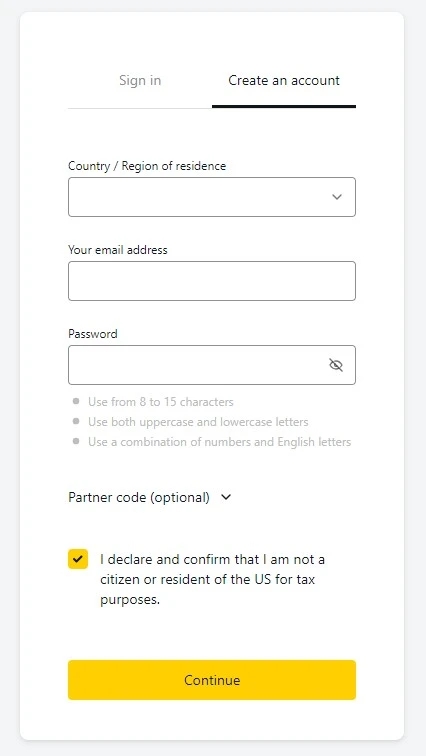What is MetaTrader 4?
MetaTrader 4 is a trading platform developed by MetaQuotes Software for online trading in currencies, contracts for difference, and futures. This platform enables traders to analyze markets, conduct trading operations, and utilize automated trading systems known as Expert Advisors (EAs).
Exness MetaTrader 4 Installation
Installing MetaTrader 4 (MT4) from Exness on various devices requires following a few steps, depending on the operating system of your device. Below are detailed instructions for installing MT4 on Windows, Mac, Android, and iOS.
For Windows and Mac
- Downloading Software: Go to the official Exness website and download the MT4 version for Windows or Mac.
- Installation: Run the downloaded file and follow the installation instructions, which include selecting a directory for installation and additional settings.
- Launching MT4: After installation, launch the program and log in using your Exness trading account details.

For Android and iOS
- Downloading the app: Download the MetaTrader 4 app from the Google Play Store or Apple App Store.
- Installation and login: Install the app on your mobile device, open it, and find Exness in the broker list to log into your trading account.

Connecting an Exness Account to MT4
- Login and password: After creating an account with Exness, you will receive login credentials that you will need to enter into MT4.
- Server Selection: Choose the correct Exness trading server from the list available in MT4.
- Connection: Enter your credentials and connect to the server to start trading.
Setting Up and Personalizing Exness MT4
The configuration and personalization of MetaTrader 4 (MT4) by Exness allows users to tailor the platform to their trading preferences and style. Here are the key steps and tips on how to set up and personalize your MT4 trading platform:
Setting Up Charts and Indicators
- Choosing the type of chart: MT4 offers three main types of charts – line, bar, and Japanese candlesticks. You can select your preferred type by clicking on the corresponding icon on the toolbar.
- Changing the time scale: You can adjust the chart’s time scale for better analysis of market trends by selecting the desired time period in the toolbar.
- Color Configuration of the Chart: To change the color scheme of the chart, go to “Chart Properties” (right-click on the chart -> Properties or press F8), where you can adjust the colors of the background, grid, bars, and candles.
MT4 Workspace
- Graph Window Management: You can arrange the charts in the workspace for simultaneous viewing using the “Window” options in the main menu.
- Creating and using templates: If you regularly use certain chart settings and indicators, you can save these settings as a template (right-click on the chart -> Templates -> Save Template). Then you can quickly apply these settings to new charts.

Account Management and Trading Operations
Account management and trading operations in MetaTrader 4 (MT4) from Exness involve a number of key aspects that allow traders to optimally configure and control their trading activities.
Account Management
- Balance Monitoring: Your current balance, free margin, margin level, and profit from open positions are displayed at the bottom of the MT4 interface in the “Terminal” section.
- Deposits and Withdrawals: While the MT4 platform itself does not process direct deposit or withdrawal transactions, you can easily navigate to the Exness website to carry out these operations using your login credentials.
Opening and Closing Transactions
- Order Placement: Open a new trade by clicking on the “New Order” button on the toolbar or by pressing the F9 key. Select the order type, set the lot size, stop-loss, and take-profit.
- Closing an Order: Transactions can be closed from the “Terminal” window by right-clicking on an open position and selecting “Close Order”.
Risk Management
- Stop-Loss and Take-Profit: These tools are critically important for risk management. They allow for the automatic closing of trades when certain losses or profits are reached.
- Margin Levels: It’s important to monitor margin levels to avoid margin calls, especially in conditions of high market volatility.
Market Analysis
- Using Indicators and Charts: MT4 offers a wide range of technical indicators and analysis tools that can be applied to charts for analyzing trends and patterns.
- Economic Calendar: Keep your finger on the pulse of significant economic events that could impact the markets by using an integrated economic calendar or third-party services.
Optimization of Trading Strategies
- Strategy Testing: Use the built-in MT4 strategy tester to simulate trading strategies on historical data and optimize parameters.
- Expert Advisors (EAs): Automate your trading by developing or purchasing EAs that match your trading style and preferences.
Trading Sessions
- Monitor Trading Hours: Make sure you know the trading hours of major markets (London, New York, Tokyo, and Sydney) to maximize periods of high liquidity and volatility.
Other Settings
In MetaTrader 4 (MT4) from Exness, beyond the basic trading and market analysis settings, there are numerous additional settings that allow traders to optimize and personalize their trading platform. Let’s consider some of these additional settings.
| Notification Settings | MT4 allows for the customization of audio and visual notifications for various events, such as the execution of an order or the reaching of a specific price. This helps traders stay informed of important market movements even when not actively monitoring the market. |
| Interface Language Settings | The MT4 platform supports multiple languages, making it accessible to traders from all over the world. You can easily change the interface language in the platform settings by selecting the one that is most convenient for you. |
| Security Options | To enhance the security of the trading process, MT4 offers settings such as one-way password encryption and the ability to block trading from certain IP addresses. |
| Data Configuration | You can configure the settings for saving trade history and quotes, which allows you to manage the volume of data stored on your device. This is especially useful for optimizing the performance of the platform. |
| Personalization of the Tool List | MT4 allows you to customize the list of trading instruments displayed in the “Market Watch” window. You can add or remove instruments to focus only on those you regularly trade. |
| Order Execution Settings | In MT4, you can configure order execution preferences, including the ability to set an allowable price deviation (slippage) when executing orders. This allows traders to fine-tune their trading according to their risk profile more precisely. |
| Work Profiles and Templates | MT4 offers the ability to save customized workspaces and chart templates. This significantly simplifies the process of switching between different trading strategies and analytical approaches. |
Trading Process in Exness MetaTrader 4
The trading process in MetaTrader 4 (MT4) from Exness involves a series of key steps and functionalities that make this platform particularly appealing to traders of various experience levels. Here’s a detailed guide to the basics of trading on this popular platform:
- Installation and configuration of the platform. Before you start trading, make sure that you have installed and configured MT4. You can download the platform directly from the Exness website and follow the instructions to install it on your PC, Mac, or mobile device.
- Log in to the system. Log in to the system using your Exness trading account credentials. Select the server specified during account registration, and enter your login and password.
- Getting Familiar with the MT4 Interface. The MT4 interface includes a market overview, where trading instruments and their current prices are displayed. Charts allow for the analysis of price movements. In the terminal, you can see the current trading activity, including open positions, account history, notifications, and a log.
- Opening a deal. To open a trade, select an instrument in the “Market Watch” window and drag it onto the chart. Conduct market analysis using indicators. Click “New Order” and enter the trade parameters, including volume, stop-loss, and take-profit.
- Management of open positions. Use the “Terminal” window to monitor and manage your current positions. You can modify existing orders or close positions directly from this window.
- Using trading robots. MT4 enables the use of automated trading systems, known as Expert Advisors (EAs), which can automatically open and close trades according to predefined algorithms.
- Analysis and optimization of strategies. Testing and optimization of trading strategies are possible thanks to MT4’s built-in tools, such as the “Strategy Tester”. This allows for the evaluation of strategy effectiveness on historical data.
Opening Trades in MetaTrader 4
Opening a trade in MT4 is simple and intuitive:
- Selecting an Instrument: On the “Market Watch” panel, select the currency pair or other instrument you want to trade.
- Opening an order: Click on “New Order” on the toolbar or use the F9 key.
- Setting parameters: Enter the trading volume, set the stop-loss and take-profit, choose the order type (instant execution or pending order).
- Deal Confirmation: Click “Ok” to open the deal.
Position Management
Managing open positions involves monitoring and, if necessary, modifying stop-loss and take-profit levels.
- Deal Modification: To change the parameters of a deal, right-click on the open position in the “Terminal” window, select “Modify or delete order,” and make the necessary changes.
Market Analysis in MetaTrader 4
MT4 offers powerful tools for market analysis:
- Technical Analysis: Utilize charts and a wide range of indicators to analyze trends and generate trading signals.
- Fundamental Analysis: Keep track of economic news and reports directly through MT4, using the integrated news feeds and economic calendar.
Improving Trading Strategies
MT4 allows for the testing and optimization of trading strategies through its built-in strategy testing module. This helps traders improve their approaches based on historical data.
Trading Instruments Available in Exness MT4
Exness offers a wide range of trading instruments in MT4, including:
- Currency pairs
- Metals
- Energy carriers
- Indexes
- Cryptocurrencies
Advantages of Trading with Exness MT4
Trading through MT4 in Exness offers several key advantages:
- Low spreads and commissions.
- High liquidity and fast order execution.
- Support for automated trading through Expert Advisors (EAs).
- Global availability and support for many languages.
- High level of data security and trading operations.
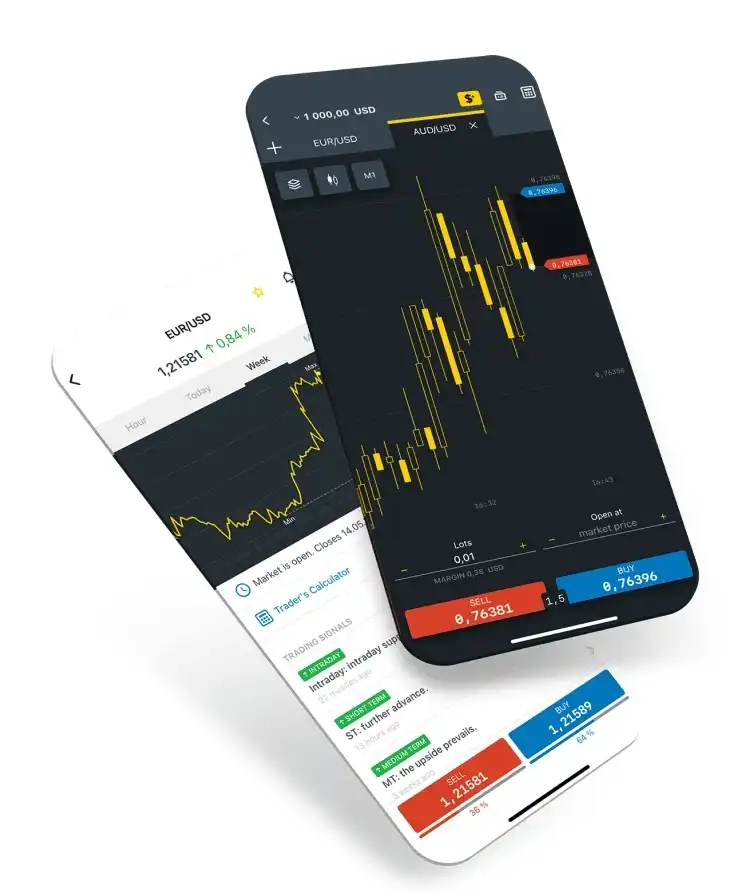
Conclusion
MetaTrader 4 from Exness is the perfect platform for traders of all levels, offering advanced tools for trading and analysis, customizable flexibility, and a reliable trading environment. Thanks to its ease of use and wide range of capabilities, MT4 remains the leading platform in the forex industry.
Frequently Asked Questions (FAQs)
What is Exness MT4?
Exness MT4 (MetaTrader 4) is a popular trading platform developed by MetaQuotes for online trading in the forex market, CFDs, and other financial instruments.