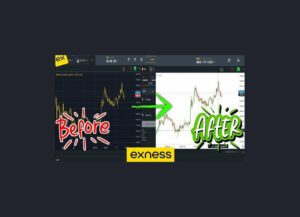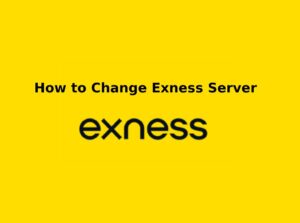Customizing candle colors in the Exness Trading App can enhance visibility, improve chart analysis, and help traders make informed decisions quickly. Whether you prefer traditional green and red candles or want a personalized setup, this guide will walk you through the process.
Understanding Candlestick Charts
A candlestick chart is a type of financial chart used to represent price movements of an asset, such as currency pairs, stocks, or commodities. It is one of the most commonly used tools in technical analysis, helping traders identify trends and make informed trading decisions.
Each candlestick shows four key price points:
- Opening price – The price at which the asset started trading within the given time frame.
- Closing price – The price at which the asset finished trading within the given time frame.
- Highest price (High) – The maximum price reached during that time period.
- Lowest price (Low) – The minimum price reached during that time period.
Why Customize Candle Colors?
- Better visibility: Adjusting colors ensures better contrast and readability.
- Personal preference: Traders may prefer different colors for bullish and bearish movements.
- Improved strategy execution: Recognizing trends quickly can aid in making fast trading decisions.
- Reduce eye strain: Softer colors can make charts easier to read over long trading sessions.
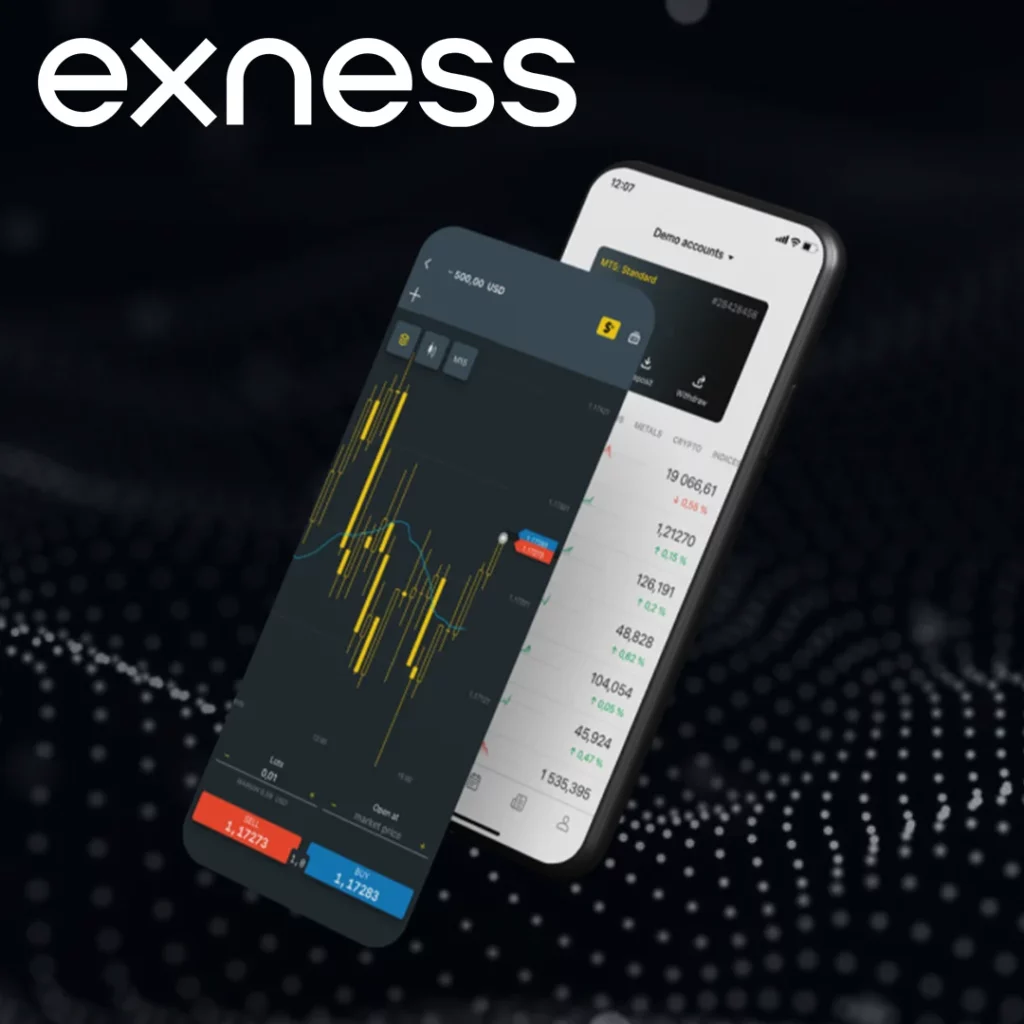
Steps to Customize Candle Colors in Exness Trading App
Customizing the candlestick colors in the Exness Trading App allows traders to personalize their charts for better visibility and analysis. Follow these simple steps to change the candle colors:
1. Open the Exness Trading App
- Launch the Exness Trading App on your Android or iOS device.
- Log in to your Exness trading account.
2. Access the Chart Settings
- Navigate to the Trading section and open a chart.
- Tap on the Settings (gear) icon, usually located in the chart interface.
3. Find the Chart Appearance Option
- Scroll through the menu and look for “Chart Appearance” or “Candlestick Colors”.
- Select this option to access customization settings.
4. Choose Your Preferred Candle Colors
- Bullish Candles (Uptrend): Select a color (e.g., Green, Blue, White).
- Bearish Candles (Downtrend): Select a color (e.g., Red, Black, Yellow).
- Background Color: Adjust for better contrast (Dark or Light Mode).
5. Apply and Save the Changes
- Once you have selected your preferred colors, tap “Save” or “Apply”.
- The chart will update immediately with the new candle colors.
6. Test and Adjust If Needed
- Observe how the new colors look in different timeframes.
- If necessary, go back to the settings and adjust them to enhance visibility and clarity.
Best Practices for Candle Color Selection
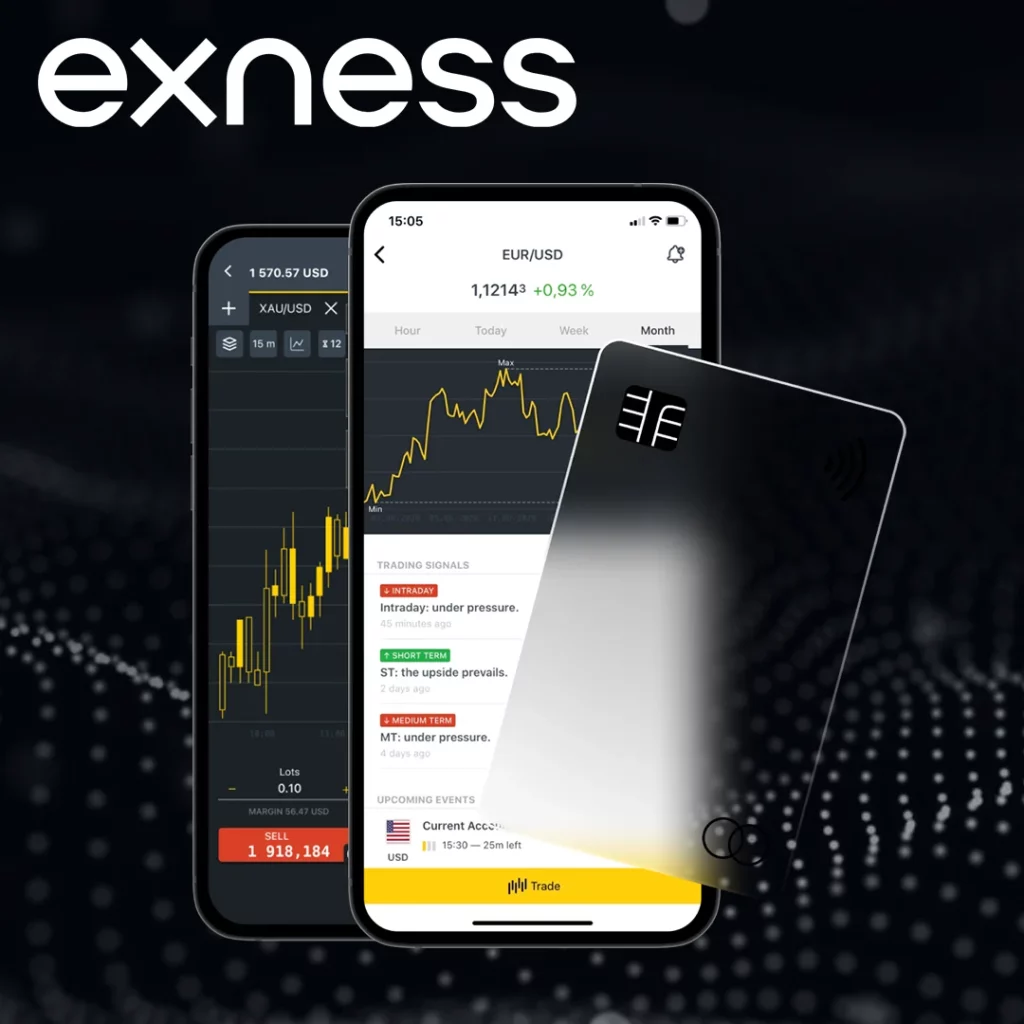
Choosing the right candlestick colors in the Exness Trading App can significantly improve chart visibility, enhance trading efficiency, and reduce eye strain. Here are the best practices to follow when selecting candle colors:
- Use green or blue for bullish candles (price going up) and red or black for bearish candles (price going down).
- Pick bright candles like green and red for dark backgrounds, or darker ones like black or blue for light backgrounds.
- Don’t use close colors like dark blue and black—go for clear ones like green vs. red or blue vs. orange.
- For quick trades, use bright colors like green and red; for longer trades, try softer ones like light blue and dark red.
- Make grids darker on light backgrounds or lighter on dark ones, and remove extra chart stuff that’s in the way.
- Check your colors on different timeframes (1-min, 15-min, 1-hour) and in busy or quiet markets.
- Keep the same colors on all platforms and save them in the Exness Trading App.
- Pick colors that feel good to your eyes and skip super bright or annoying ones.
Benefits of Customizing Candle Colors
Customizing candlestick colors in the Exness Trading App improves visibility, efficiency, and decision-making for traders. Here’s why adjusting candle colors can enhance your trading experience:
- Makes bullish and bearish candles easier to spot, especially when markets are wild or calm.
- Helps you spot trends and changes faster with bold colors—great for quick traders.
- Cuts eye strain with softer colors like light blue and dark red, or dark mode options for long sessions.
- Lets you pick colors you like, maybe blue and orange, for a nicer setup.
- Works better for short or long charts, making trends simpler to see.
- Keeps things clear on phones or computers, no matter the screen.
- Stops mix-ups from default colors that look too alike by letting you set what works for you.
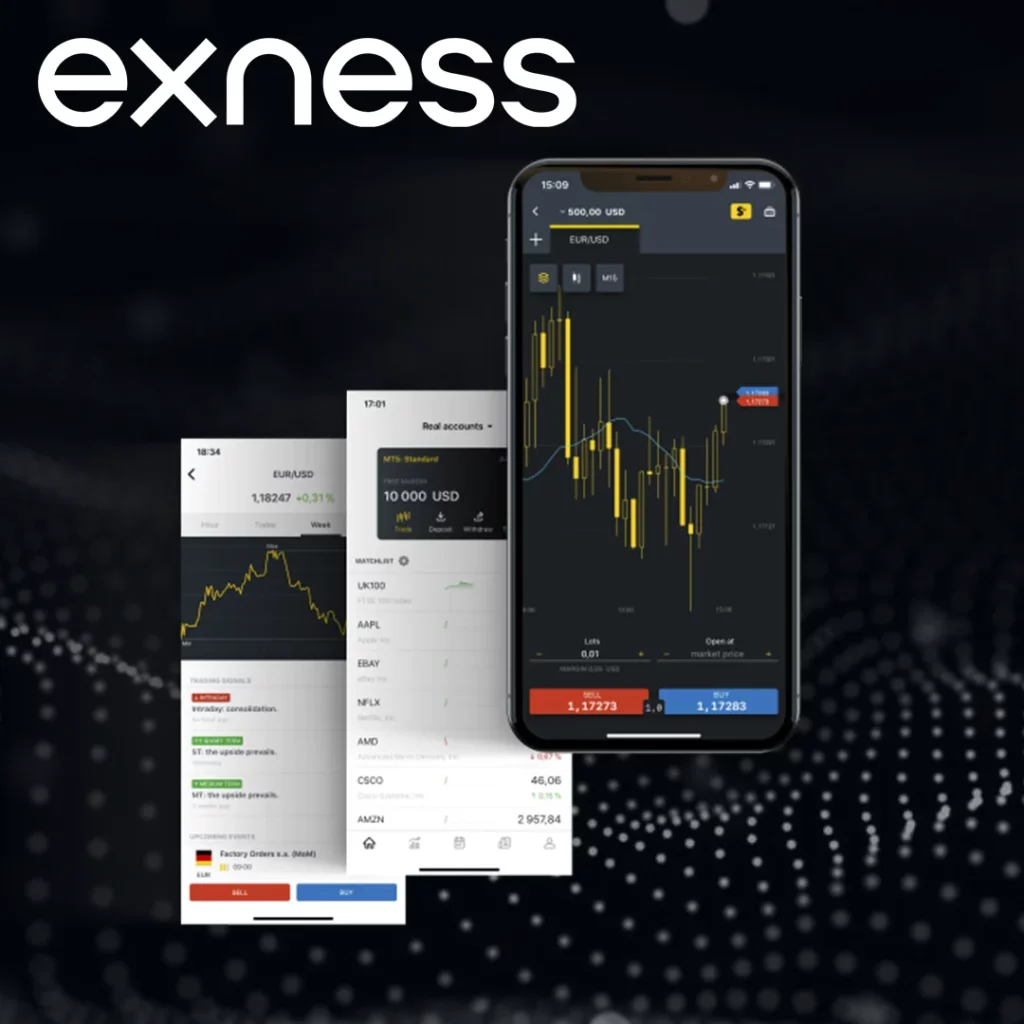
Common Issues and How to Fix Them
- Colors not updating – Refresh the app or restart the device.
- Too much contrast causing difficulty in reading – Adjust background and grid colors.
- Default settings restored after an update – Reapply preferred colors in settings.
Conclusion
Customizing candle colors in the Exness Trading App enhances your trading experience by making charts more readable and suited to your personal preferences. By following the simple steps outlined above, you can create a visually appealing and efficient chart setup that helps you trade more effectively.

Trade with a trusted broker Exness
See for yourself why Exness is the broker of choice for over 800,000 traders and 64,000 partners.