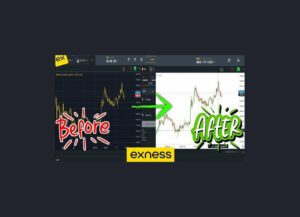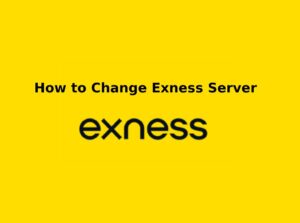An Exness demo account is a great way to practice trading, but if you no longer need it or want to clean up your account list, you may wish to delete it. Below, we explain how to delete, archive, or remove your demo account from Exness.
Understanding Exness Demo Accounts
An Exness demo account is a risk-free trading environment that allows traders to practice trading without using real money. It is ideal for beginners learning the platform and experienced traders testing strategies before going live.
What is an Exness Demo Account?
An Exness Demo Account is a practice version of real trading where you use virtual money instead of real cash. It gives you the same market conditions, charts, and tools as a live account, and you can use it on MetaTrader 4 (MT4), MetaTrader 5 (MT5), or the Exness Trader App. This way, traders can learn, practice, and feel more confident without risking their own money.
Key Features of an Exness Demo Account
- Virtual Money: Practice trading with a balance of up to $10,000 in virtual funds.
- Real Market Conditions: Experience live market price movements with no financial risk.
- Access to Trading Tools: Use charts, indicators, and Expert Advisors (EAs) just like a real account.
- Unlimited Demo Accounts: Traders can create multiple demo accounts to test different strategies.
- No Risk: Since the funds are virtual, there is no real financial loss.
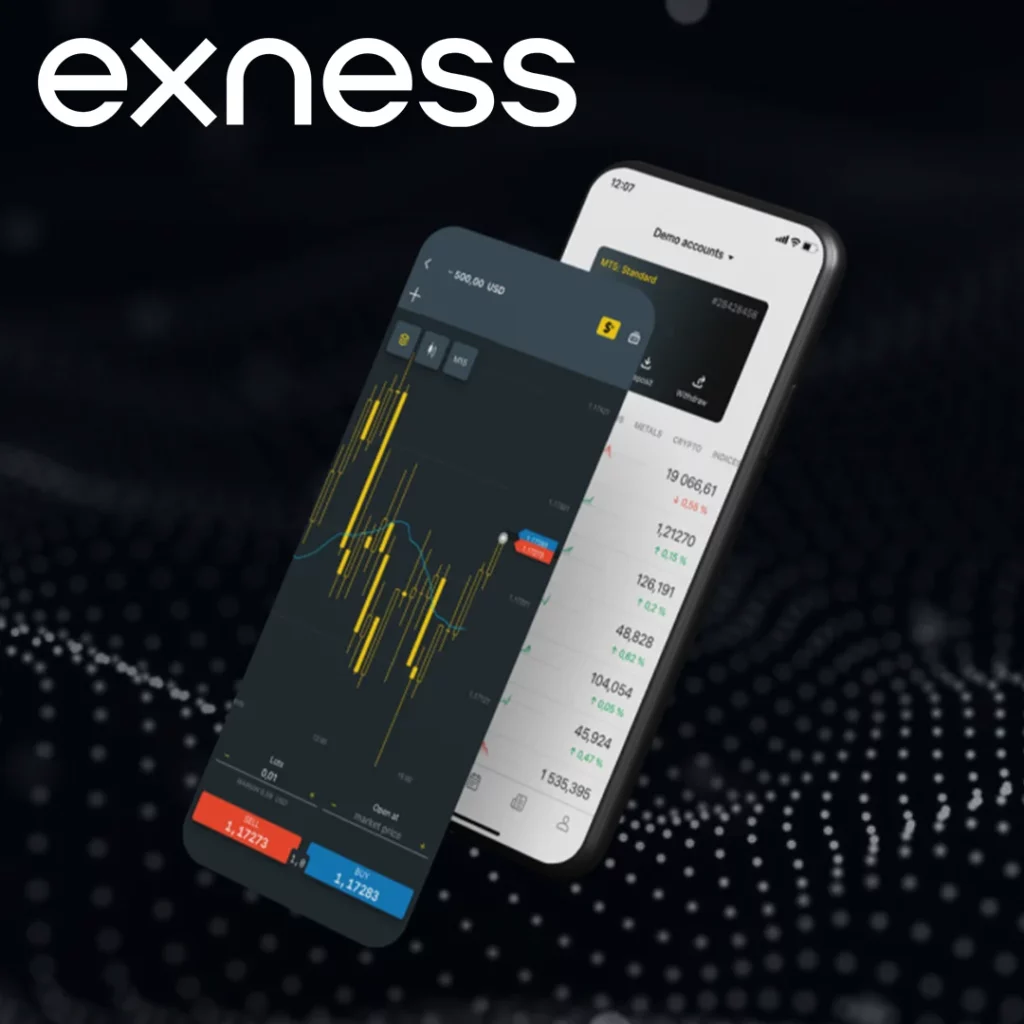
How to Open an Exness Demo Account
Using the Exness Personal Area (Web)
- Log in to your Exness Personal Area.
- Click “Open New Account”.
- Select “Demo Account” and choose MT4 or MT5.
- Set your account currency, leverage, and virtual deposit.
- Click “Create” – your demo account is ready!
Using the Exness Trader App (Mobile)
- Open the Exness Trader App.
- Tap on “Accounts” and select “Create New Account”.
- Choose Demo Account (MT4 or MT5).
- Customize your account settings and tap “Confirm”.
- Your demo account is now active!
Common Uses of a Demo Account
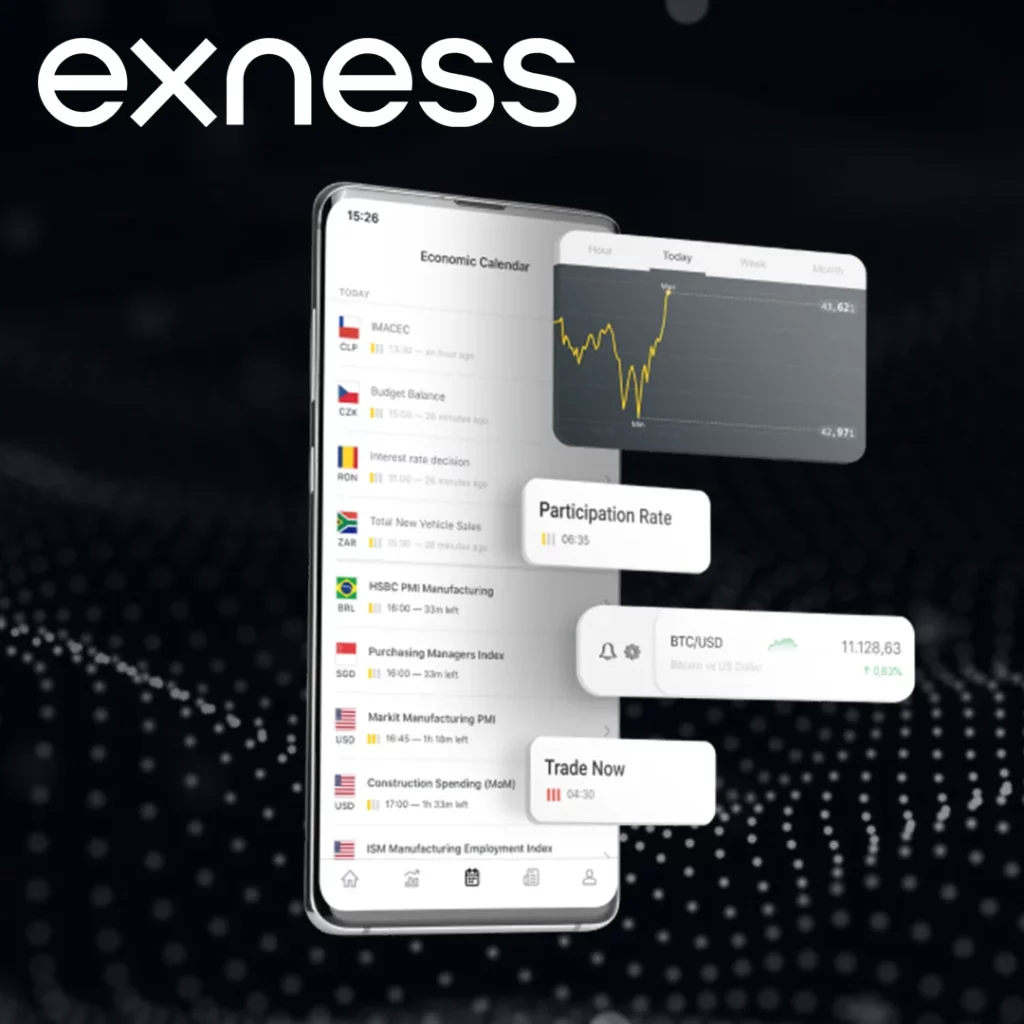
A demo account has different uses depending on who’s trading. Beginners can use it to learn how trading works, get comfortable with platforms like MT4 or MT5, and try out different markets. Experienced traders use it to test new ideas, like strategies, indicators, or trading robots, without losing money. It’s also great for checking out how the platform works, like how orders go through, what spreads are like, and how the tools feel.
Important Limitations of Exness Demo Accounts
There are some downsides to a demo account. Since you’re not using real money, it doesn’t feel the same emotionally—you might take big risks you’d avoid with real cash. It also stops working after 21 days unless it’s connected to a live account, which keeps it active forever. Plus, in fast-moving markets, the speed and costs might not match what happens on a real account.
Can You Reset or Delete a Demo Account?
You can start over or get rid of a demo account easily. If you want a fresh balance, just make a new demo account anytime. You can also hide old ones in the Exness Personal Area. If you don’t use it for 21 days, it gets deleted automatically—unless it’s tied to a live account. When you’re ready for real trading, open a live account in the Exness app or site, add money with options like M-Pesa, bank transfer, crypto, or e-wallets, and start trading with the skills you’ve practiced.
Transitioning from Demo to Live Trading
Once comfortable with trading on demo, you can switch to a real account:
- Open a Live Account via Exness Personal Area or App.
- Deposit funds using M-Pesa, bank transfer, crypto, or e-wallets.
- Start trading with real money while applying your learned strategies.
Steps to Delete an Exness Demo Account
Although Exness does not allow direct deletion of demo accounts, you can archive or remove them from your account list. Here’s how you can do it:
How to Remove a Demo Account via Exness Personal Area (Web)
If you are using the Exness website, follow these steps:
- Log in to your Exness Personal Area.
- Navigate to the “My Accounts” section.
- Find the demo account you want to remove.
- Click on the three-dot menu (⋮) next to the account.
- Select “Archive” – this will hide the account from your active list.
How to Remove a Demo Account via Exness Trader App (Mobile)
If you are using the Exness Trader mobile app, follow these steps:
- Open the Exness Trader App on your smartphone.
- Tap on “Accounts” to see all your trading accounts.
- Locate the demo account you want to remove.
- Tap the three-dot menu (⋮) next to the account.
- Select “Archive” to remove it from your account list.
How to Remove a Demo Account from MetaTrader 4 (MT4) or MetaTrader 5 (MT5)
If you have added your demo account to MT4 or MT5, you can remove it from the platform:
- Open MT4 or MT5 on your desktop or mobile.
- Go to Navigator > Accounts (desktop) or Settings > Accounts (mobile).
- Right-click on the demo account (desktop) or long-press on it (mobile).
- Select “Delete” or “Remove” to remove it from the platform.
Automatic Deletion of Inactive Demo Accounts
Exness automatically deletes demo accounts after 21 days of inactivity unless they are linked to a live account.
If you do not log in to your demo account for three weeks, it will be removed without any action from your side.
Can You Recover a Deleted Demo Account?
No, once a demo account is archived or deleted, it cannot be recovered.
You can create a new demo account anytime with fresh virtual funds.

Important Notes on Demo Account Deletion
Before deleting or archiving your Exness demo account, here are some key points to consider:
1. Exness Does Not Allow Direct Deletion
- There is no direct “Delete” button for demo accounts in Exness.
- Instead, you can archive the account to remove it from your active list.
2. Demo Accounts Are Automatically Deleted After 21 Days
- If a demo account is inactive for 21 days, Exness automatically removes it unless it is linked to a live account.
- If you wish to keep your demo account active, you must log in at least once every 21 days.
3. Archiving a Demo Account Hides It but Doesn’t Delete It Permanently
- When you archive a demo account via the Exness Personal Area or Exness Trader App, it will no longer be visible.
- However, the account still exists in Exness records and cannot be restored once archived.
4. You Can Create Unlimited Demo Accounts
- Even after a demo account is deleted or archived, you can always create a new one.
- Traders can have multiple demo accounts to test different strategies.
5. Removing a Demo Account from MetaTrader 4 (MT4) or MetaTrader 5 (MT5)
You can remove the demo account from the MetaTrader platform (MT4/MT5), but this does not delete it from Exness.
Steps to remove an account:
- Open MT4 or MT5.
- Go to Navigator > Accounts (desktop) or Settings > Accounts (mobile).
- Right-click (desktop) or long-press (mobile) the demo account.
- Select “Delete” or “Remove” – the account disappears from the platform.
6. Demo Accounts Cannot Be Recovered Once Deleted
- Once a demo account is archived, removed, or automatically deleted, it cannot be restored.
- You can always create a new demo account with fresh virtual funds.
7. Transitioning from a Demo to a Live Account
- If you have finished practicing on a demo account, the next step is to open a live trading account.
- Exness offers low minimum deposits, instant withdrawals, and multiple payment options (e.g., M-Pesa, bank transfers, e-wallets).
8. Resetting a Demo Account Balance
- If you want to restart with a fresh balance, you need to create a new demo account because Exness does not allow balance resets on existing demo accounts.
9. Security & Privacy Considerations
- If you no longer use a demo account, it’s best to archive it for privacy.
- If you have shared your login credentials, consider creating a new account for security reasons.
Alternatives to Deleting Your Demo Account
- Reset Your Demo Account Balance: Instead of deleting, you can reset your demo balance to start fresh.
- Create a New Demo Account: If you want different settings, simply create a new demo account.
- Keep It for Strategy Testing: A demo account is useful for trying out new trading strategies without risking real money.
Conclusion
Deleting an Exness demo account is not a direct option, but you can archive it or let it automatically expire after 21 days of inactivity. If you need to remove it from MetaTrader (MT4/MT5), you can simply delete the login details from the platform.
If you’re looking for a fresh start, you can create a new demo account anytime with different settings and a renewed balance. For traders who are ready to take the next step, transitioning to a live account is the best way to experience real market conditions.

Trade with a trusted broker Exness
See for yourself why Exness is the broker of choice for over 800,000 traders and 64,000 partners.