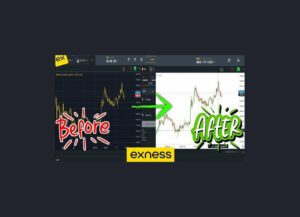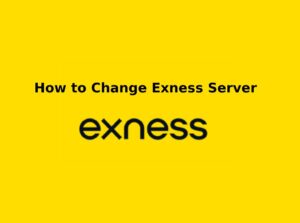Exness allows traders to manage their payment methods and banking details to ensure smooth deposits and withdrawals. While you cannot directly edit an existing payment method, you can add a new payment method and update your withdrawal preferences. This guide explains how to do it step by step.
Payment Methods Available for Kenyan Traders
Exness offers multiple deposit and withdrawal methods for Kenyan traders, ensuring fast, secure, and convenient transactions. Below are the available payment options for traders in Kenya.
M-Pesa – The Most Convenient Payment Method
M-Pesa is super popular in Kenya because it’s an easy way to pay. You can add money to your Exness account instantly and take it out quickly too, all without needing a bank account—just use your M-Pesa wallet. It works for both putting money in and pulling it out, and everything happens in Kenyan Shillings (KES).
To add money with M-Pesa, log into your Exness Personal Area, click “Deposit,” and pick “M-Pesa.” Type in how much you want to add, confirm it, and then follow the instructions that pop up on your phone to finish the payment. That’s it—simple and fast!
Bank Transfers – Secure Deposits and Withdrawals
Direct bank transfers let you move money to and from your Exness account using Kenyan banks. It’s a safe and trustworthy way to handle your cash, especially if you’re dealing with bigger amounts. Deposits show up right away, but withdrawals might take 1-3 days. You can use banks like Equity Bank, KCB Bank, Co-operative Bank, Standard Chartered Kenya, or other big ones.
To add money with a bank transfer, log into your Exness account, go to “Deposit,” and pick “Bank Transfer.” Choose your bank from the list, fill in your bank details and the amount you want to send, then confirm it. That’s all you need to do!
E-Wallets – Fast & Flexible Transactions
E-wallets are another easy way to pay on Exness, besides bank or mobile money options. They’re great if you want something quick and simple.
You can use e-wallets like Skrill, Neteller, Perfect Money, or WebMoney on Exness. They let you add money fast, take it out quickly, and work well for payments across countries—no bank account needed.
To add money with an e-wallet, just go to “Deposit” in your Exness account, pick your e-wallet, type in your e-wallet details, and confirm it. That’s it—done in a few steps!
Cryptocurrencies – Bitcoin, USDT & More
If you like using digital money, Exness lets you pay with cryptocurrencies. You can use Bitcoin (BTC), Ethereum (ETH), or Tether (USDT—either ERC20 or TRC20). It’s a simple way to move money around without needing a bank.
Crypto payments are fast for both adding and taking out money, and they work anywhere in the world with no middleman involved. To deposit, go to “Deposit” in your Exness account, pick “Cryptocurrency,” choose the wallet address Exness gives you, send your crypto from your own wallet, and wait for the blockchain to confirm it. That’s all!
How to Edit Payment Methods on Exness
Exness allows traders to manage their payment methods for seamless deposits and withdrawals. However, you cannot directly edit an existing payment method due to security reasons. Instead, you can add a new payment method and stop using the old one. Follow this guide to update your payment details on Exness.
Can You Edit an Existing Payment Method on Exness?
- No, Exness does not allow direct modification of existing payment methods.
- You can add a new payment method and stop using the old one.
- You may need to verify new payment details before using them.
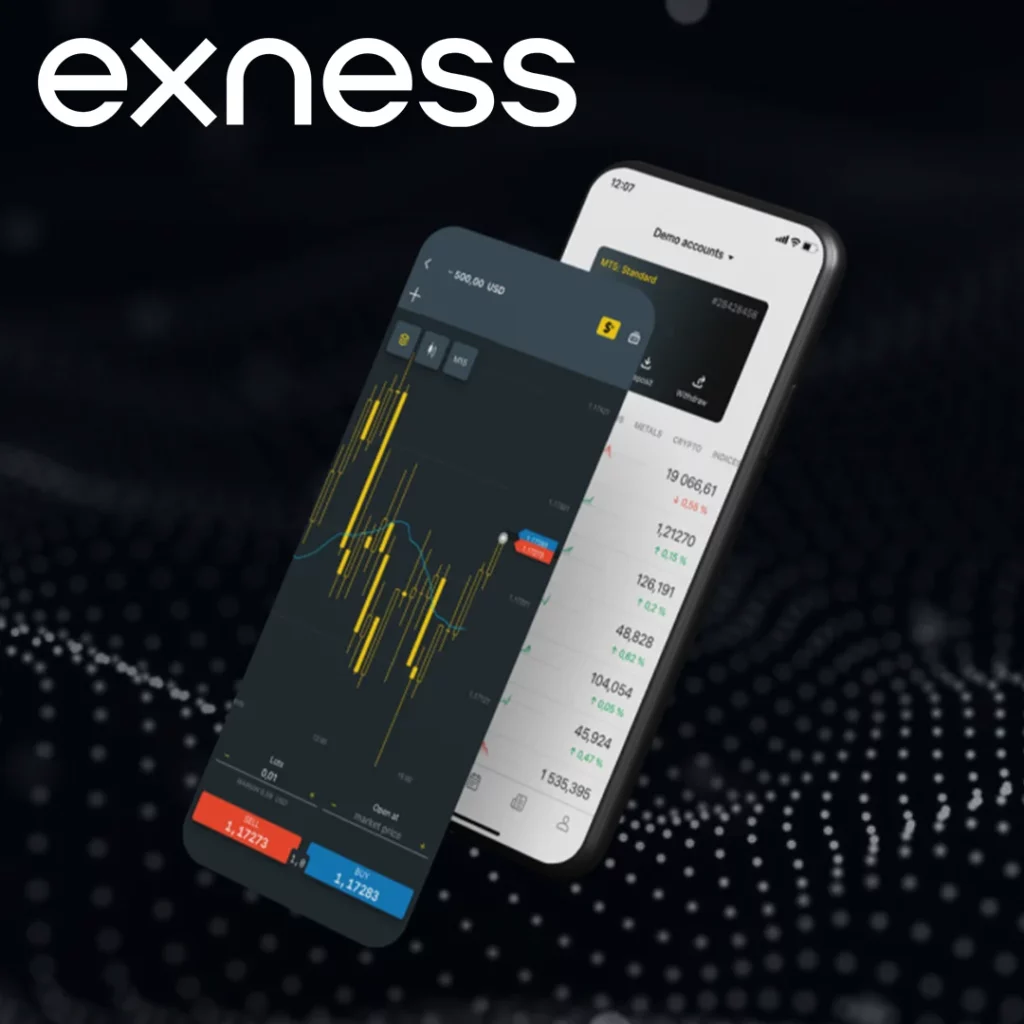
How to Add a New Payment Method on Exness
If you want to update your payment method, you must add a new one.
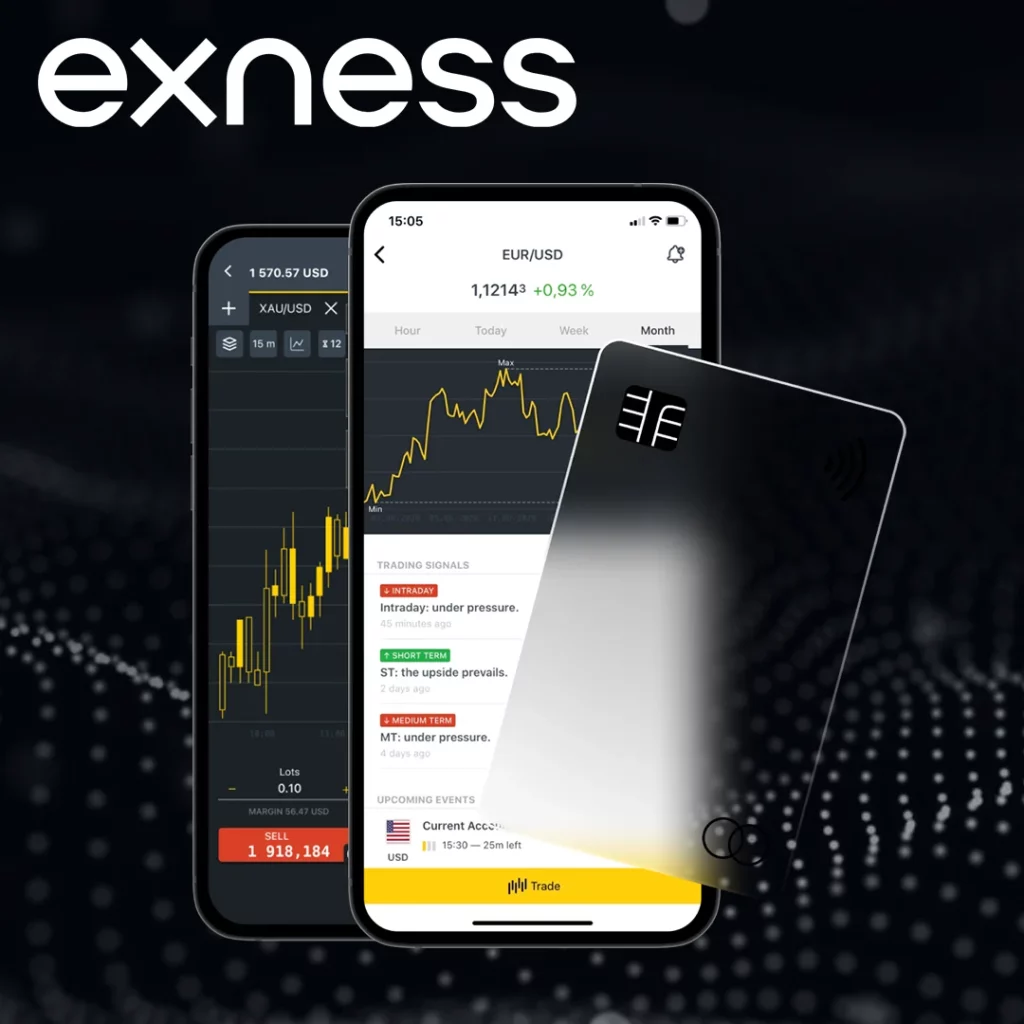
Steps to Add a New Payment Method (M-Pesa, Bank Transfer, E-wallets, Crypto):
- Log in to your Exness Personal Area.
- Click on “Deposit” in the menu.
- Select “Add New Payment Method”.
- Choose the payment option (M-Pesa, Bank Transfer, Skrill, Neteller, Crypto, etc.).
- Enter your account details (phone number, bank account, or e-wallet ID).
- Confirm the details and complete verification (if required).
- Click Submit – Your new payment method is now available for transactions.
How to Remove or Deactivate an Old Payment Method
Exness does not allow direct removal of old payment methods, but you can stop using them and set a new default method.
Steps to Stop Using an Old Payment Method
- Log in to your Exness Personal Area.
- Go to “Withdraw” and check your linked payment methods.
- Stop using the old payment method and use your new one instead.
- If necessary, contact Exness Support to request assistance with deactivating an old payment method.
Updating Banking Information for Deposits & Withdrawals
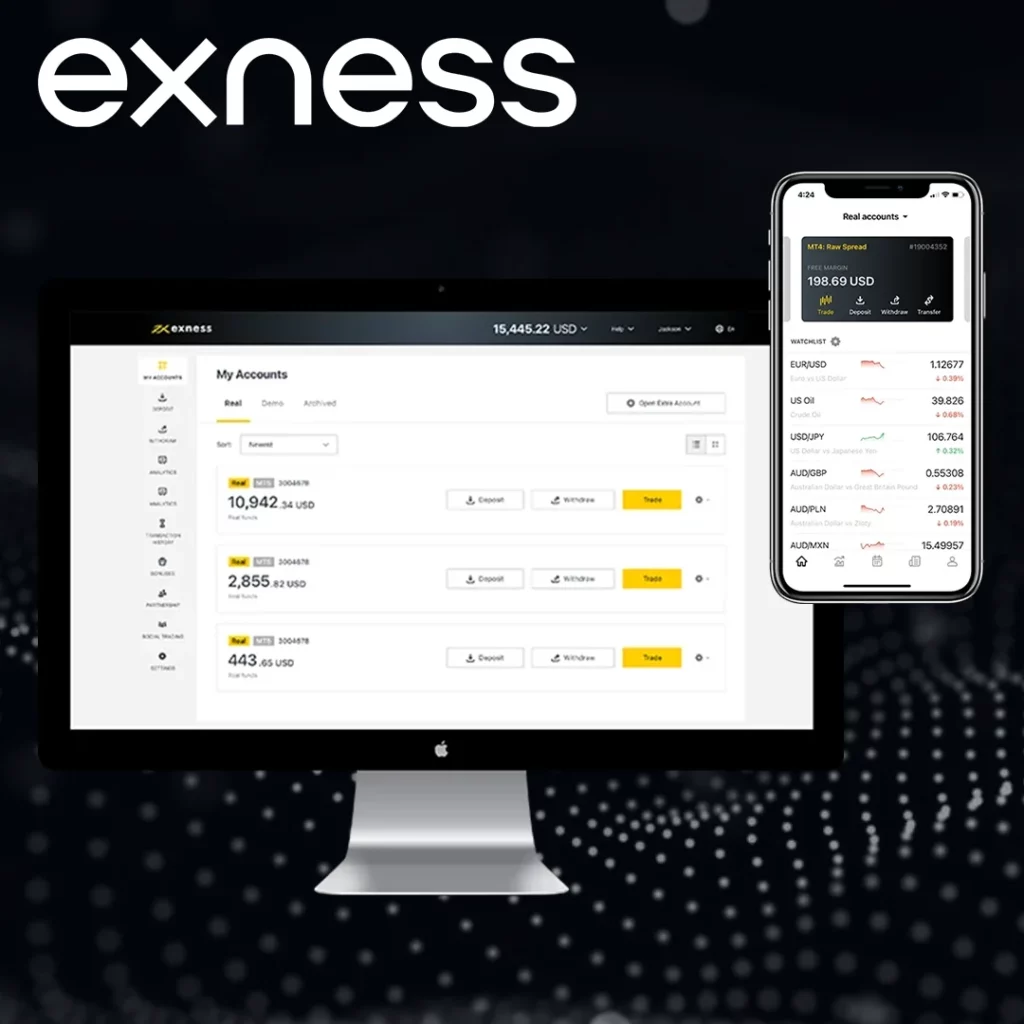
If you need to change your bank details, you must add a new bank account.
Steps to Add a New Bank Account on Exness:
- Log in to your Exness account.
- Navigate to “Deposit” > “Bank Transfer”.
- Select “Add New Bank Account”.
- Enter your bank name, account number, and account holder details.
- Complete any verification requirements (if applicable).
- Save the changes – your new bank account is now ready for transactions.
Common Issues and Troubleshooting
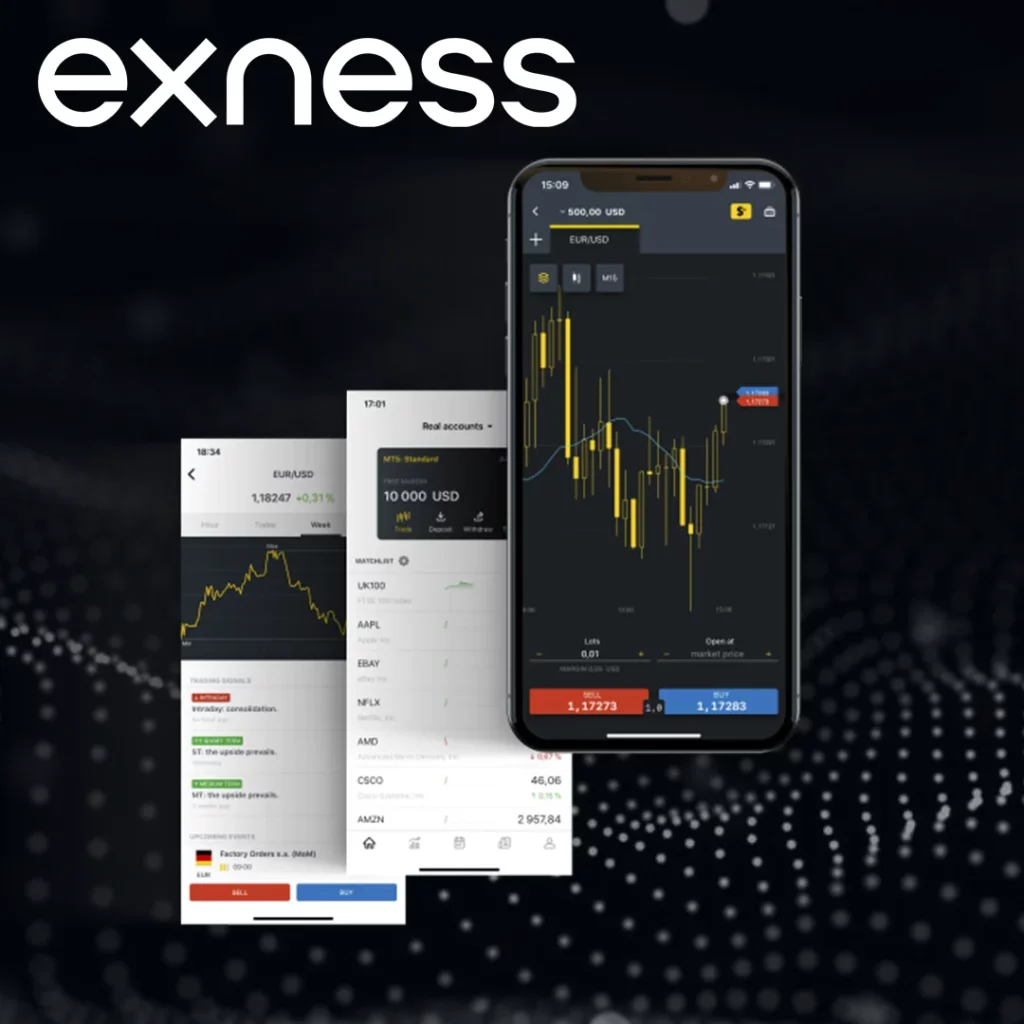
- Not able to remove an old payment method? – Simply stop using it and add a new one.
- Deposits failing? – Check your bank or M-Pesa details.
- Withdrawal issues due to unmatched payment method? – Use the same method for deposits and withdrawals.
- Bank details incorrect? – Add a new bank account with correct details.
How to Edit Banking Information on Exness
Keeping your banking details updated on Exness is essential for smooth deposits and withdrawals. While Exness does not allow direct editing of existing bank details for security reasons, you can add a new bank account and update your withdrawal preferences.
Follow this guide to update your banking information on Exness efficiently.
Can You Edit an Existing Bank Account on Exness?
- No, Exness does not allow direct modification of bank account details.
- You can add a new bank account and stop using the old one.
- Bank details must match your Exness account name to prevent issues.
How to Add a New Bank Account on Exness
Follow these steps to update your banking information by adding a new bank account.
Steps to Add a New Bank Account for Deposits & Withdrawals
- Log in to your Exness Personal Area.
- Click “Deposit” and select “Bank Transfer”.
- Click “Add New Bank Account”.
- Enter the following details:
- Bank Name (e.g., Equity Bank, KCB, Co-op Bank, Standard Chartered).
- Account Holder Name (must match your Exness account name).
- Bank Account Number.
- Click Submit and complete any required verification process.
- Your new bank account will now be available for deposits and withdrawals.
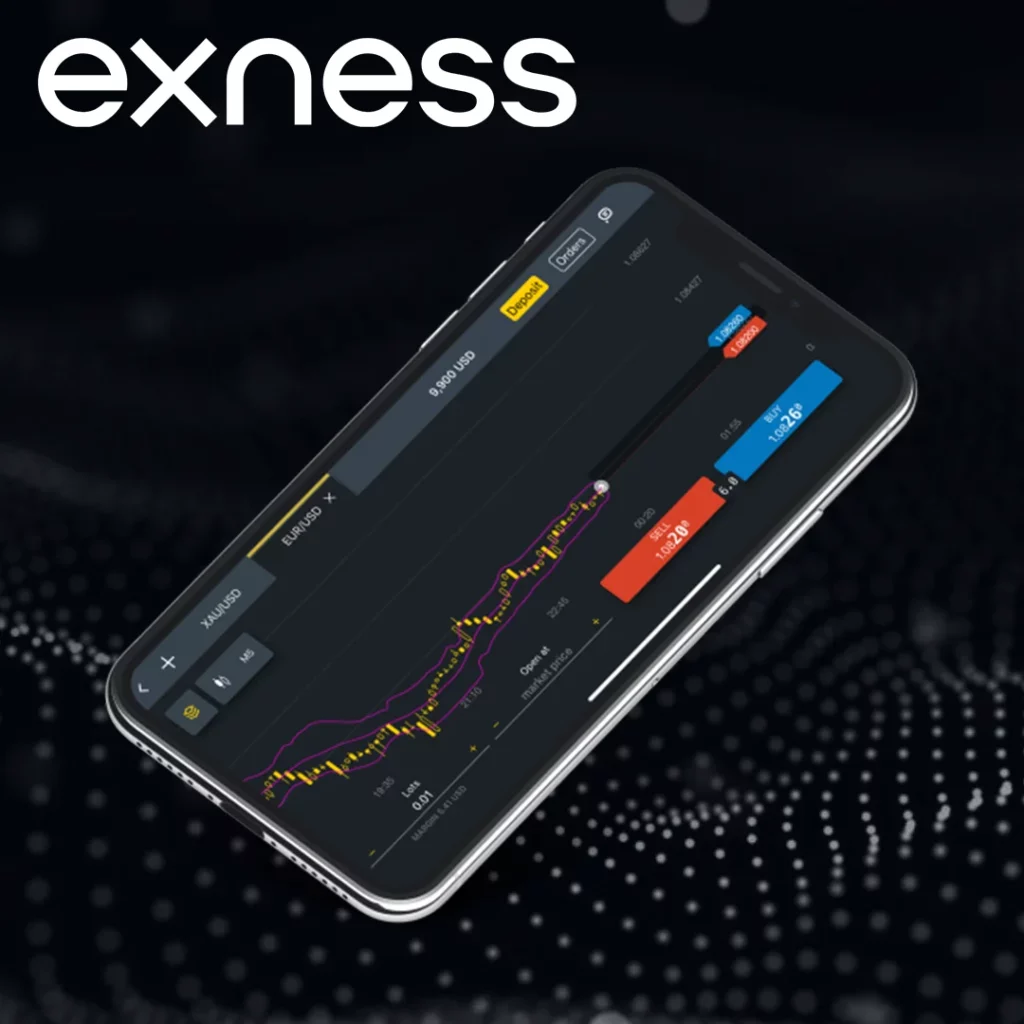
How to Set Your New Bank Account as the Default Withdrawal Method
After adding a new bank account, ensure it is set as your preferred withdrawal method:
- Log in to your Exness Personal Area.
- Navigate to “Withdraw” and check the available payment methods.
- Select the newly added bank account for withdrawals.
- Complete a small withdrawal test to confirm the changes.
What to Do If You Have an Incorrect Bank Account on Exness?
If you accidentally entered the wrong banking details, follow these steps:
- Add a new bank account with the correct details.
- Stop using the incorrect bank account for deposits/withdrawals.
- Contact Exness Support via Live Chat or email ([email protected]) to request assistance.
Conclusion
Keeping your payment methods and banking information updated on Exness is essential for smooth deposits and withdrawals. While Exness does not allow direct editing of existing payment methods or bank details, you can add a new payment method or bank account and update your withdrawal preferences.

Trade with a trusted broker Exness
See for yourself why Exness is the broker of choice for over 800,000 traders and 64,000 partners.