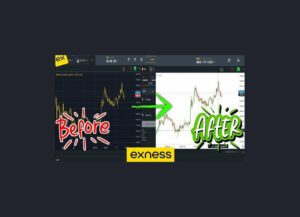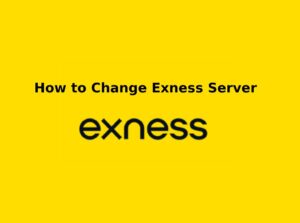Exness offers a fast and user-friendly trading experience through multiple platforms, including MetaTrader 4 (MT4), MetaTrader 5 (MT5), Exness Terminal, and the Exness Trader app. Whether you are a beginner or an experienced trader, understanding how to place orders correctly is essential.
Understanding Order Types in Exness
When trading on Exness, it’s essential to understand the different order types available. These order types help you enter, manage, and exit trades effectively, based on market conditions and your trading strategy.
Market Orders
A market order is executed immediately at the best available price. This is useful when you want to enter or exit a trade instantly.
Types of Market Orders:
- Buy Order – You purchase an asset at the current market price, expecting it to rise.
- Sell Order – You sell an asset at the current market price, expecting it to fall.
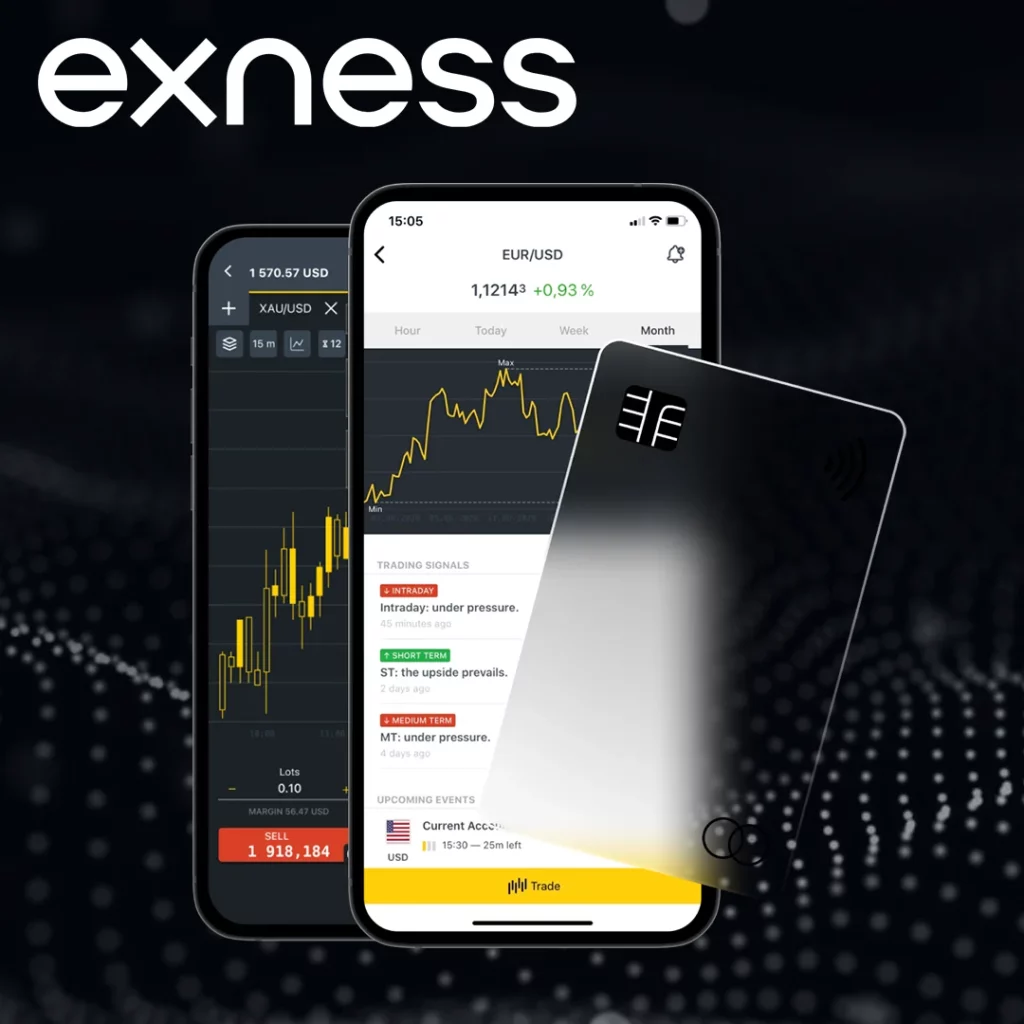
Example: If EUR/USD is trading at 1.1050, and you place a buy market order, your order is executed instantly at 1.1050 (or the nearest available price).
Pending Orders
Pending orders allow traders to set up trades that are triggered automatically when the price reaches a predefined level. This is useful if you want to enter the market at a specific price without constantly monitoring it.
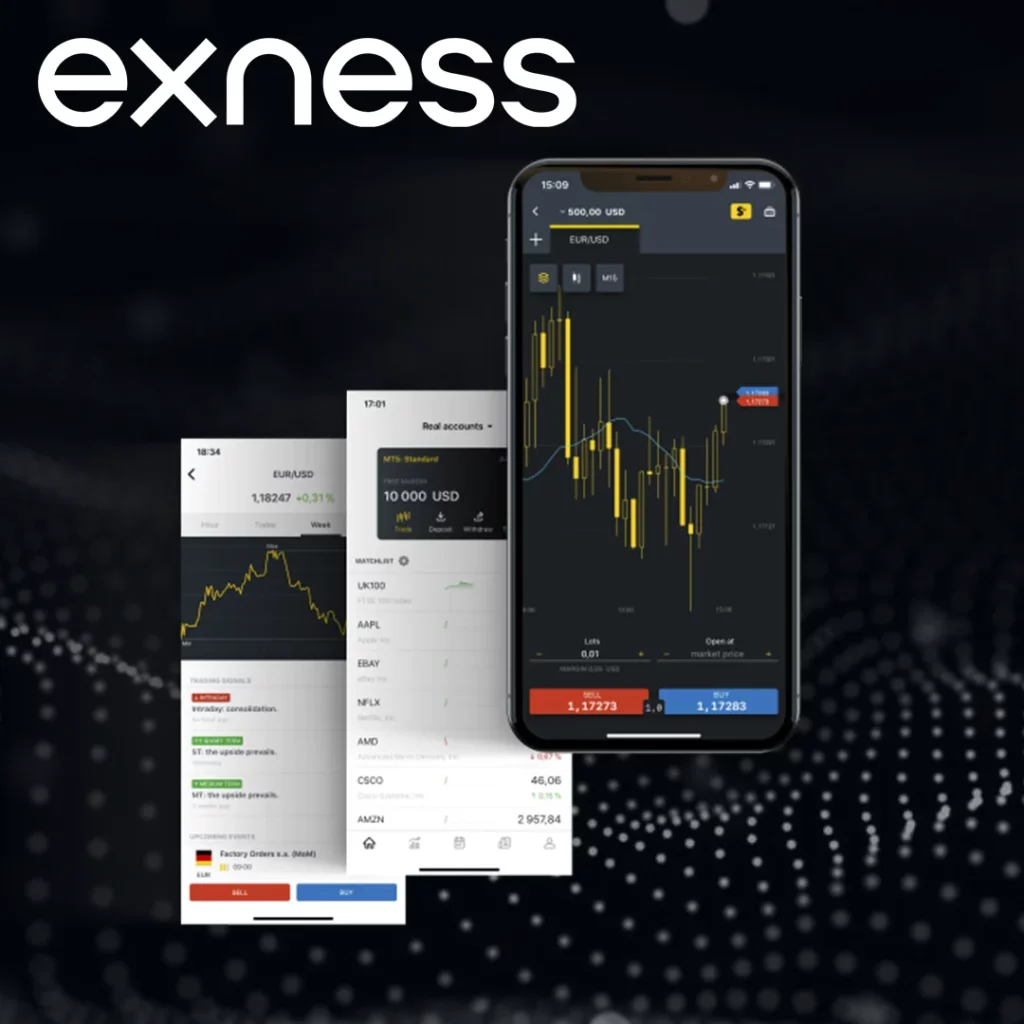
Types of Pending Orders:
- Buy Limit – Buy at a lower price than the current market price.
- Used when you expect the price to drop before going up.
- Example: If EUR/USD is at 1.1050, you set a Buy Limit at 1.1000.
- Sell Limit – Sell at a higher price than the current market price.
- Used when you expect the price to rise before falling.
- Example: If EUR/USD is at 1.1050, you set a Sell Limit at 1.1100.
- Buy Stop – Buy at a higher price than the current market price.
- Used when you expect the price to continue rising after reaching a certain level.
- Example: If EUR/USD is at 1.1050, you set a Buy Stop at 1.1100.
- Sell Stop – Sell at a lower price than the current market price.
- Used when you expect the price to continue falling after reaching a certain level.
- Example: If EUR/USD is at 1.1050, you set a Sell Stop at 1.1000.
Key Difference Between Limit and Stop Orders:
- Limit orders assume the price will reverse at your level.
- Stop orders assume the price will break through your level and continue moving in the same direction.
Stop Loss (SL) and Take Profit (TP)
Stop Loss (SL)
A Stop Loss automatically closes a trade to limit losses if the market moves against you.
- Used to manage risk and protect capital.
- Example: If you buy EUR/USD at 1.1050, you can set a Stop Loss at 1.1020 (30 pips risk).
Take Profit (TP)
A Take Profit automatically closes a trade when the price reaches a profit target.
- Used to lock in profits when a trade moves in your favor.
- Example: If you buy EUR/USD at 1.1050, you can set a Take Profit at 1.1100 (50 pips profit).
Why Use SL & TP?
- Avoid emotional decision-making.
- Protect your account from large losses.
- Ensure profits are locked in without manual intervention.
Trailing Stop
A Trailing Stop is a dynamic Stop Loss that moves as the price moves in your favor.
- Helps secure profits while allowing trades to run.
- Example: If you buy EUR/USD at 1.1050 and set a 20-pip trailing stop, the SL moves up automatically every time the price increases by 20 pips.
How to Place an Order on Exness (MT4, MT5, Exness Trader)
Placing an order in Exness is straightforward and can be done using MetaTrader 4 (MT4), MetaTrader 5 (MT5), or the Exness Trader app. Below is a step-by-step guide to executing trades on each platform.
How to Place an Order on MetaTrader 4 (MT4)
- Open MT4 on your computer or phone and log in with your account number, password, and server (check your Exness Personal Area for these).
- Make sure you’re connected by checking the green bar at the bottom.
- Open the order window by clicking “New Order,” pressing F9, right-clicking in “Market Watch” and selecting “New Order,” or double-clicking an instrument in “Market Watch.”
- Pick the trading symbol, like EUR/USD, XAU/USD, or BTC/USD.
- Choose your trade size (lot), like 0.01, 0.1, or 1.0.
- Select “Market Execution” for an instant trade or “Pending Order” to set a specific price.
- Set Stop Loss and Take Profit levels to manage risk (optional but a good idea).
- Click “Buy by Market” if you think the price will go up, or “Sell by Market” if you think it’ll drop.
- For a pending order, enter the price and click “Place.”
- Check your open trades in the “Terminal Window” (press Ctrl+T, go to the “Trade” tab).
- Right-click a trade to change it, close it, or add a trailing stop.
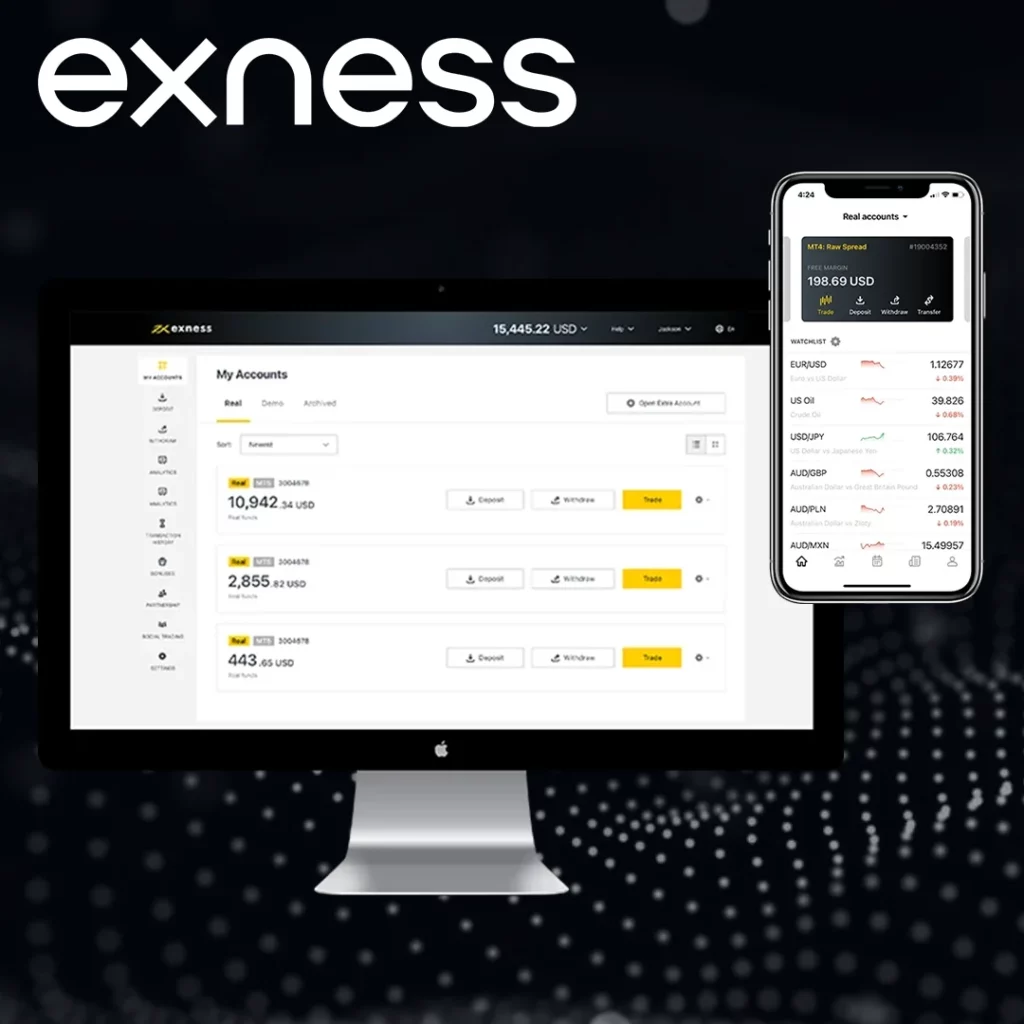
How to Place an Order on MetaTrader 5 (MT5)
1. Open MT5 and Log In
- Open MT5 on your desktop or mobile.
- Log in with your Exness trading account.
2. Open the Order Window
You can place an order by:
- Clicking “New Order” in the toolbar.
- Pressing F9 on your keyboard.
- Right-clicking on a trading instrument and selecting “New Order”.
- Using One-Click Trading (Right-click chart → Enable One-Click Trading).
3. Select Trade Parameters
- Symbol: Choose the financial instrument.
- Order Type:
- Market Execution (instant execution).
- Pending Order (limit and stop orders).
- Volume (Lot Size): Define your trade size.
- Stop Loss & Take Profit: Set your SL and TP levels.
4. Execute the Order
- Buy: If you expect the price to go up.
- Sell: If you expect the price to go down.
- Click “Place” to confirm.
5. Managing Open Orders
- Modify, close, or add a trailing stop by right-clicking on the open trade.
How to Place an Order on Exness Trader App (Mobile)
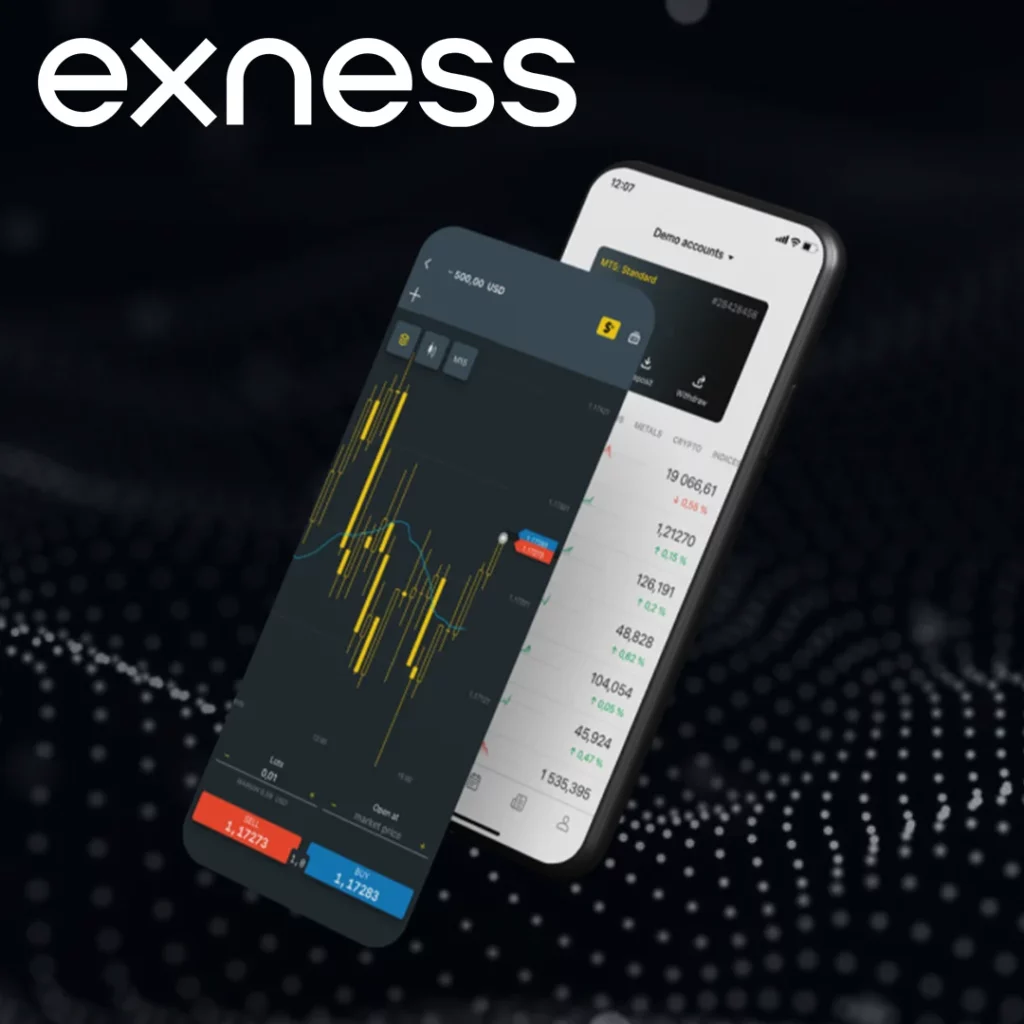
1. Open the Exness Trader App
- Download and install Exness Trader from the Google Play Store or Apple App Store.
- Log in using your Exness account credentials.
2. Select a Trading Instrument
- Go to the Quotes tab.
- Choose a trading pair (e.g., EUR/USD, Gold, Bitcoin).
- Tap the Trade button.
3. Configure Your Trade
- Choose Market Order (instant trade) or Pending Order (set price trigger).
- Set your lot size (volume).
- Adjust Stop Loss & Take Profit levels (optional but recommended).
4. Place Your Order
- Tap Buy (for a long position) or Sell (for a short position).
- The order is now active.
5. Managing the Trade
- Go to the Portfolio tab to view open trades.
- Modify, close, or add SL/TP levels anytime.
Managing & Closing Orders
How to Modify an Open Trade
- Go to the Trade Tab in your platform.
- Right-click the trade (MT4/MT5) or tap the trade (Exness Trader App).
- Select Modify or Delete Order.
- Adjust SL, TP, or lot size as needed.
- Click Modify to save changes.
How to Close an Order
- MT4/MT5: Click X in the “Trade” tab or Right-click > Close Order.
- Exness Trader App: Go to Portfolio, tap the trade, and select Close.
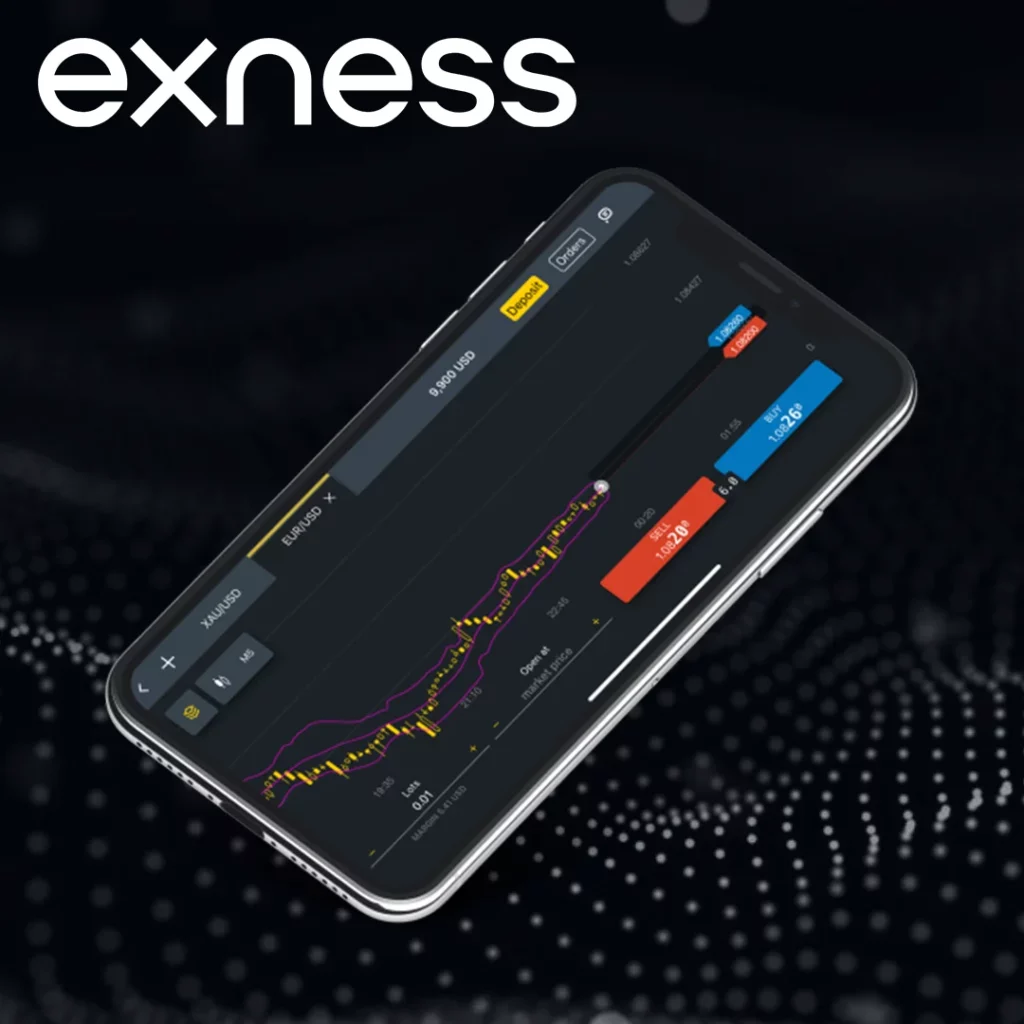
Best Practices for Kenyan Traders
- Use Stop Loss and Take Profit to manage risk.
- Avoid over-leveraging – Choose the right lot size based on your account balance.
- Monitor market news – Economic events can affect price movements.
- Use One-Click Trading for fast execution.
- Test strategies on a demo account before trading with real money.
Conclusion
Placing orders in Exness is straightforward once you understand the different order types, risk management tools, and platform functions. By practicing on a demo account and using smart risk management, you can improve your trading strategy and minimize losses.

Trade with a trusted broker Exness
See for yourself why Exness is the broker of choice for over 800,000 traders and 64,000 partners.