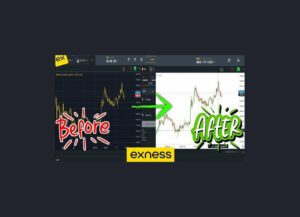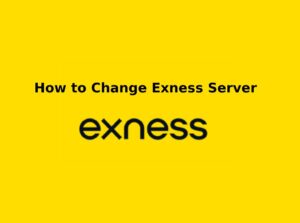Exness offers multiple trading platforms, including MetaTrader 4 (MT4), MetaTrader 5 (MT5), Exness Terminal, and the Exness Trader App. Selecting the right platform depends on your trading style, experience, and device preference. If you want to switch to a different platform, follow this guide to make the right choice.
Trading Platforms Available on Exness
Exness offers a range of trading platforms to suit different trading styles, experience levels, and device preferences. Whether you’re a beginner or a professional trader, you can select from the following platforms to execute your trades efficiently.
MetaTrader 4 (MT4) – Best for Beginners & Automated Trading
MT4 is one of the most widely used trading platforms in the Forex industry.
Key Features of MT4 on Exness:
- Simple and user-friendly interface.
- Supports automated trading (Expert Advisors – EAs).
- Includes basic charting tools and technical indicators.
- Hedging is allowed, making it ideal for risk management.
- Available on Windows, Mac, Android, and iOS.
Best for:
- Beginners learning to trade.
- Traders who use EAs (automated trading bots).
- Forex traders who prefer classic trading tools.
MetaTrader 5 (MT5) – Best for Advanced Traders
MT5 is an upgraded version of MT4 with enhanced features and more trading options.
Key Features of MT5 on Exness:
- More timeframes and technical indicators than MT4.
- Supports both hedging and netting trading modes.
- Includes an economic calendar for fundamental analysis.
- Faster trade execution with improved order management.
- Available on Windows, Mac, Android, and iOS.
Best for:
- Professional traders who need advanced technical analysis tools.
- Traders who want to trade stocks, indices, and commodities alongside Forex.
- Those who need both hedging and netting options.
Exness Terminal – Best for Web Trading
Exness Terminal is a web-based trading platform that works without downloads.
Key Features of Exness Terminal:
- No installation required – Access via any web browser.
- User-friendly interface for quick execution and easy navigation.
- Includes basic charting tools and technical indicators.
- Fast execution speeds with a stable connection to Exness servers.
- Supports both Live and Demo trading accounts.
Best for:
- Traders who don’t want to install software.
- Those who need quick access from any device.
- Traders looking for a lightweight, easy-to-use platform.
Exness Trader App – Best for Mobile Trading
Exness Trader is the official mobile trading app by Exness, designed for on-the-go trading.
Key Features of Exness Trader App:
- Mobile-friendly interface optimized for fast trading.
- One-tap deposit, withdrawal, and account management.
- Supports real-time market analysis and price tracking.
- Instant notifications on market updates and trade executions.
- Available for Android and iOS devices.
Best for:
- Traders who trade on the go.
- Beginners who want a simple mobile interface.
- Those looking for quick trade execution and market monitoring.
Steps to Select a Different Trading Platform on Exness
Exness offers multiple trading platforms (MT4, MT5, Exness Terminal, and Exness Trader App). If you want to switch to a different platform, follow these steps to select the one that best suits your trading style.
1. Selecting a Different Platform When Creating a New Account
If you are opening a new account and want to choose a different platform:
- Log in to your Exness Personal Area.
- Click “Open New Account” in your dashboard.
- Choose your preferred trading platform (MT4 or MT5).
- Select the Live or Demo account option.
- Configure your account settings:
- Choose account currency.
- Set your leverage.
- Select your trading account type (e.g., Standard, Pro, Raw Spread).
- Click “Create” – Your new account will now be linked to the selected platform.
2. Switching Platforms for an Existing Account
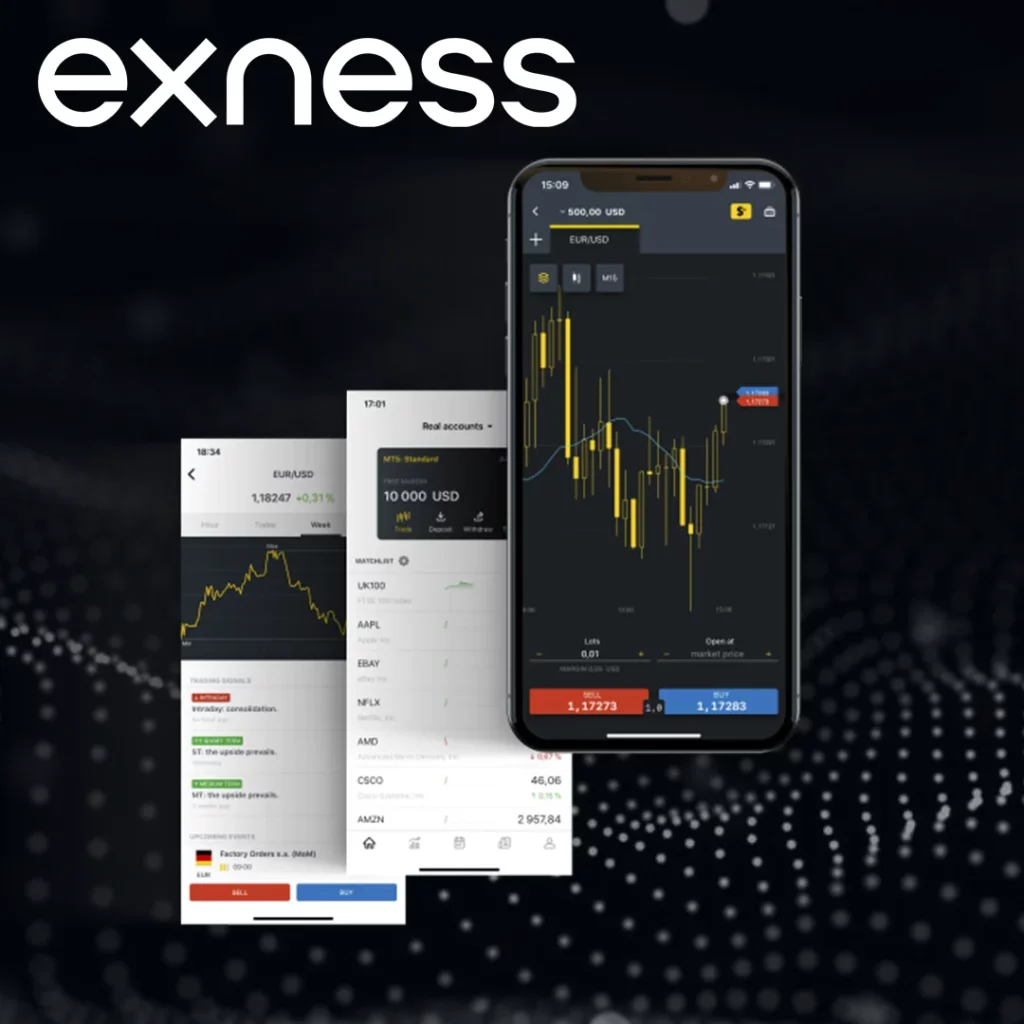
If you already have an active account and want to change trading platforms:
- Exness does not allow direct platform switching for an existing account.
- Instead, you need to open a new account and select the preferred platform.
Steps to Switch Platforms for an Active Account:
- Create a new account in your Exness Personal Area (Follow steps in Section 1).
- Transfer funds from your old account to the new account (optional).
- Download the corresponding platform (MT4 or MT5).
- Log in using your new account credentials.
How to Download and Log in to Your Selected Platform
Once you’ve chosen a different platform, download the correct version to start trading.
For Desktop (Windows & Mac):
- Download MT4 or MT5 from the Exness website.
- Install the software and log in using your trading account number, password, and server.
For Web Trading (No Download Needed):
- Use Exness Terminal via Exness Personal Area.
- Works on any web browser without installation.
For Mobile Trading (Android & iOS):
- Download the Exness Trader App or MT4/MT5 mobile app from Google Play or the App Store.
- Enter your account login details to start trading.
How to Download and Log in to Your Selected Platform
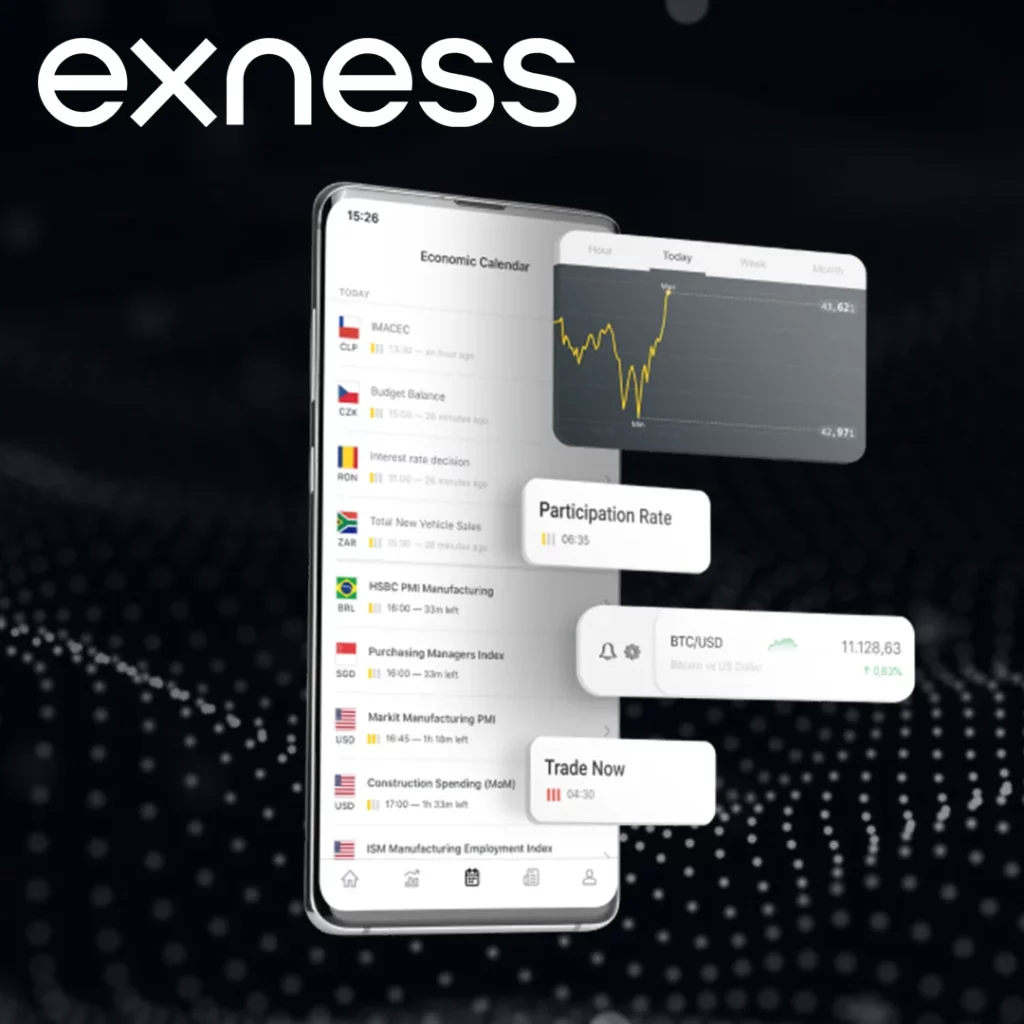
After selecting your preferred trading platform on Exness (MT4, MT5, Exness Terminal, or Exness Trader App), the next step is to download and log in to start trading. Follow this guide to get set up quickly on desktop, mobile, or web trading.
Downloading Your Selected Trading Platform
Exness offers four trading platforms:
- MetaTrader 4 (MT4) – For beginners and automated trading.
- MetaTrader 5 (MT5) – For advanced traders with more tools.
- Exness Terminal – Web-based trading with no downloads.
- Exness Trader App – Mobile-friendly app for trading on the go.
How to Download MT4 or MT5 on Desktop (Windows & Mac)
If you prefer trading on a computer, download MetaTrader 4 (MT4) or MetaTrader 5 (MT5):
- Go to the Exness website (www.exness.ke).
- Navigate to the “Platforms” section.
- Select MT4 or MT5 for Windows or Mac.
- Click Download and install the platform on your PC.
- Once installed, open MT4/MT5 and proceed to log in.
How to Access Exness Terminal (Web-Based Trading, No Download Needed)
If you prefer trading without downloading software, use Exness Terminal:
- Log in to your Exness Personal Area.
- Go to “Trade” and click Exness Terminal.
- Select your trading account.
- Start trading directly from your web browser.
How to Download Exness Trader App (Android & iOS)
If you want to trade from your smartphone, download the Exness Trader App:
- Open the Google Play Store (Android) or Apple App Store (iOS).
- Search for “Exness Trader”.
- Tap Download & Install.
- Open the app and log in to start trading.
How to Log in to Your Trading Platform
Logging into MT4 or MT5 (Desktop & Mobile)
To log into MT4 or MT5, follow these steps:
- Open the MT4 or MT5 platform.
- Click “File” > “Login to Trade Account”.
- Enter your Trading Account Number (from Exness Personal Area).
- Type in your Trading Password.
- Select the correct Server Name (e.g., “Exness-MT5Real” or “Exness-MT4Demo”).
- Click Login – You are now connected!
Logging into Exness Terminal (Web-Based Platform)
To log into Exness Terminal:
- Open your browser and visit the Exness website.
- Click “Log in” and enter your Exness account details.
- Navigate to “Trade” > “Exness Terminal”.
- Select your trading account and start trading.
Logging into Exness Trader App (Mobile Trading)
To log into the Exness Trader App:
- Open the Exness Trader App on your mobile.
- Tap “Sign in”.
- Enter your Exness account email and password.
- Select your trading account (MT4 or MT5).
- Start trading instantly from your phone.
Common Login Issues and How to Fix Them
- Wrong password? Reset it from Exness Personal Area.
- Invalid server? Ensure you selected the correct MT4 or MT5 server.
- Login failed? Check your internet connection and retry.
- Platform not loading? Restart your device or reinstall the trading platform.

Comparing Trading Platforms for Kenyan Traders
Exness offers multiple trading platforms to cater to different trader needs. Whether you’re a beginner, professional trader, or mobile user, there’s a platform that suits your trading style. Below is a detailed comparison of the available trading platforms for Kenyan traders.
Comparing Trading Platforms
| Feature | MT4 | MT5 | Exness Terminal | Exness Trader App |
| User Level | Beginner-friendly | Advanced traders | Web-based, easy to use | Mobile traders |
| Indicators & Charting | Basic tools | More timeframes & indicators | Simple charts | Mobile-optimized |
| Hedging & Netting | Hedging only | Supports hedging & netting | Hedging only | Hedging only |
| Automated Trading (EAs) | Yes | Yes | No | No |
| Device Compatibility | Windows, Mac, Mobile | Windows, Mac, Mobile | Web browser | Android & iOS |
Best for beginners: MT4 or Exness Terminal.
Best for professional traders: MT5.
Best for mobile traders: Exness Trader App.
Conclusion
Choosing the right trading platform on Exness depends on your trading style, experience level, and device preference. Exness provides multiple platforms, including MetaTrader 4 (MT4), MetaTrader 5 (MT5), Exness Terminal (web-based), and Exness Trader App (mobile).

Trade with a trusted broker Exness
See for yourself why Exness is the broker of choice for over 800,000 traders and 64,000 partners.