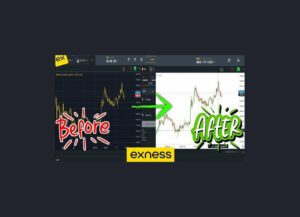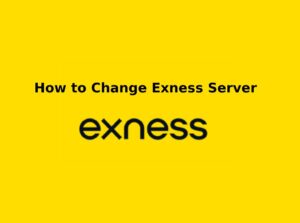Exness traders looking for advanced charting tools, better visualization, and enhanced market analysis often prefer using TradingView instead of the standard Exness charts. TradingView offers a user-friendly interface, powerful technical indicators, and social trading features that make market analysis easier and more precise.
While Exness does not directly integrate with TradingView for trade execution, you can analyze the market on TradingView and execute trades on Exness Web Terminal, MT4, or MT5. This guide explains how to switch from Exness charts to TradingView for better trading insights.
Why Use TradingView for Exness Charts?
- More Technical Indicators & Drawing Tools – Access more than 100+ built-in indicators and custom scripts.
- Better Chart Customization – Multiple timeframes, patterns, and charting styles.
- Social Trading & Market Insights – View ideas and signals from top traders.
- Seamless Access from Any Device – Web-based and mobile-friendly platform.
- Integrated Market News & Economic Calendar – Stay updated on global events affecting forex markets.
How to Switch Exness Chart to TradingView
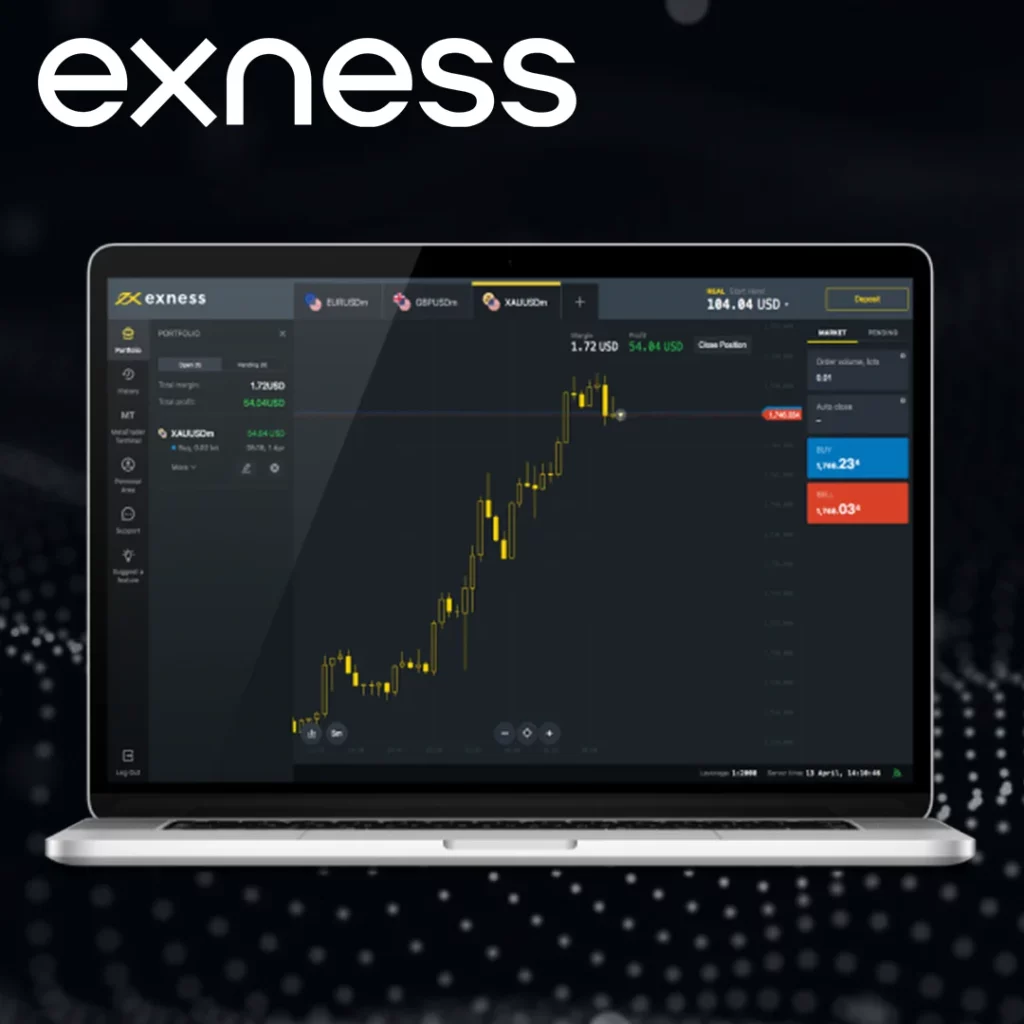
Exness traders looking for better charting tools, advanced indicators, and improved market visualization often prefer TradingView over the default Exness charting system. TradingView is one of the most popular trading platforms, offering real-time market data, custom indicators, and an interactive trading community.
While Exness does not directly integrate with TradingView for trade execution, you can analyze the market using TradingView and place trades on Exness Web Terminal, MT4, or MT5. This guide will show you how to switch from Exness charts to TradingView for a superior trading experience.
Using TradingView Website for Market Analysis
- Visit the TradingView Website by opening TradingView in your browser.
- Log in or Create a TradingView Account by signing up for a free or paid TradingView account.
- Search for Your Preferred Exness Trading Pair by typing the currency pair or asset you want to analyze (EUR/USD, XAU/USD, BTC/USD) in the search bar, then selecting the Exness market data from the list of available sources.
- Customize Your Chart Settings by adjusting candlestick patterns, timeframes, and indicators based on your strategy.
Using TradingView Charts on Exness Web Terminal (If Available)
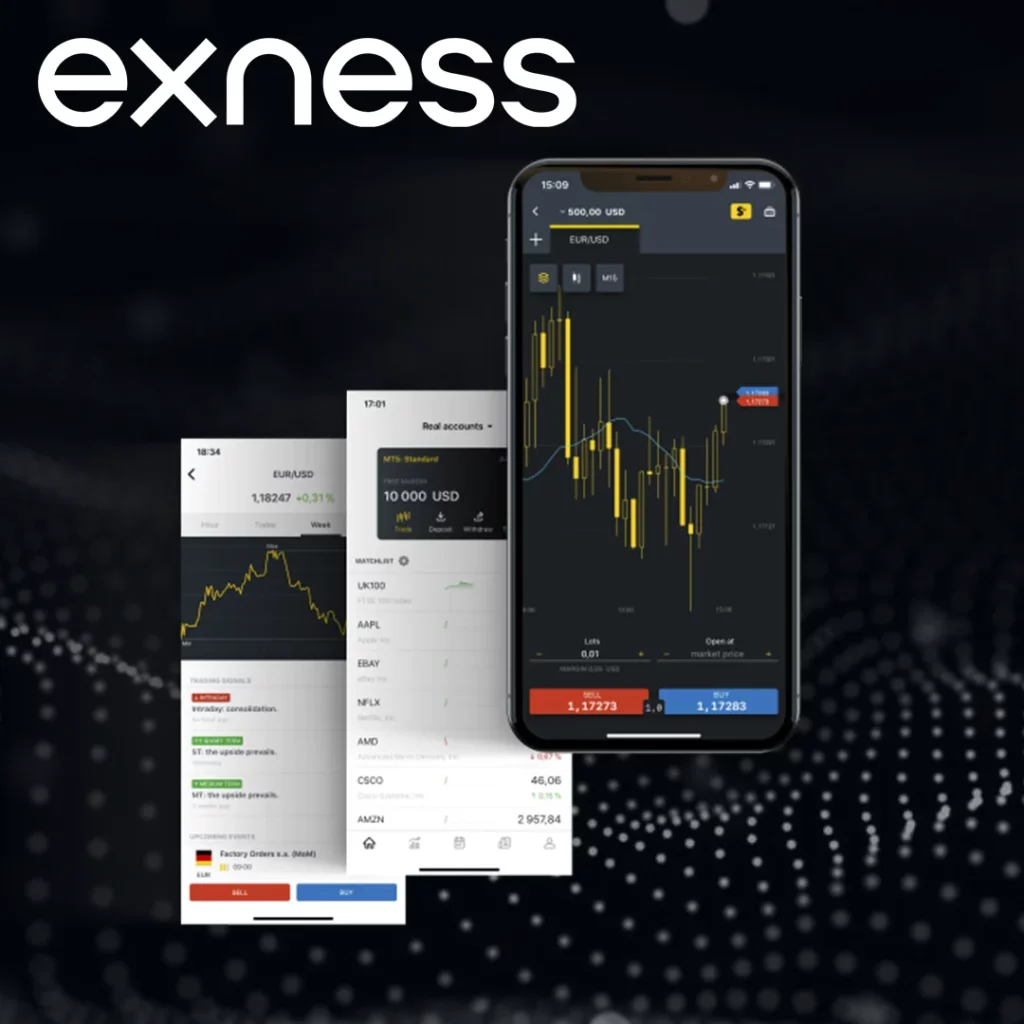
Some Exness platforms may offer TradingView charting options inside the Web Terminal.
- Log in to Your Exness Account by visiting Exness Kenya and signing in.
- Open the Exness Web Terminal by clicking on “Trade” > “Web Terminal” from your dashboard.
- Check if TradingView Charts Are Available by selecting TradingView charts from the settings if your Exness Web Terminal supports TradingView.
How to Trade on Exness While Using TradingView
Since TradingView is only for analysis, you still need to execute trades on Exness Web Terminal, MT4, or MT5.
Steps to Trade While Using TradingView Charts:
- Analyze the market on TradingView and plan your trade setup.
- Log in to Exness Web Terminal or MetaTrader (MT4/MT5).
- Enter your trade details (lot size, stop loss, take profit).
- Execute the trade on Exness while referring to TradingView analysis.
How to Set Up TradingView for Exness Analysis
Using TradingView Website for Market Analysis
- Visit TradingView by opening TradingView in your browser.
- Log in or Create a TradingView Account by signing up for a free or paid TradingView account.
- Search for Your Preferred Exness Trading Pair by typing the asset you want to analyze (e.g., EUR/USD, XAU/USD, BTC/USD) in the search bar, then selecting the Exness market data from the available options.
- Customize Your Chart Settings by adding candlestick patterns, technical indicators, and timeframes based on your strategy.
How to Place Trades on Exness While Using TradingView
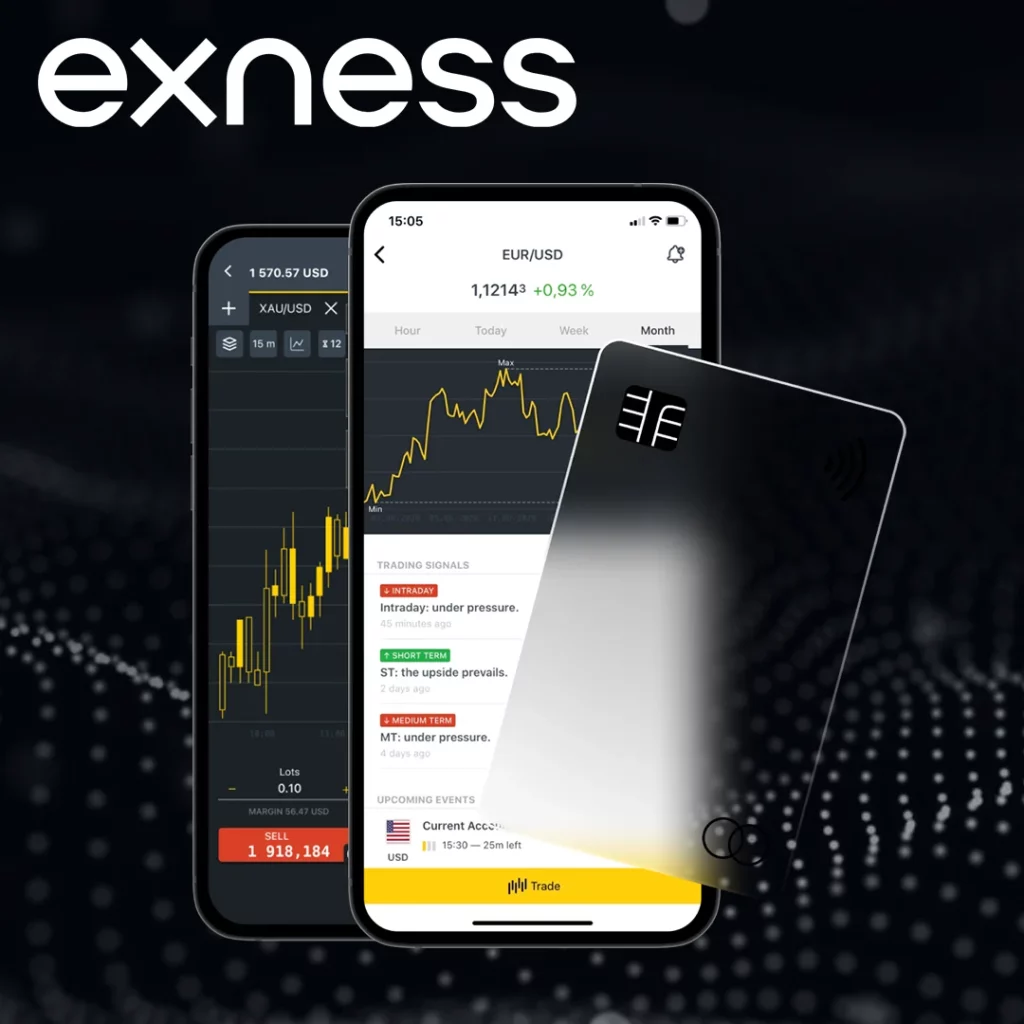
Since TradingView does not support direct trading on Exness, follow these steps to execute trades on Exness while using TradingView for analysis.
Using Exness Web Terminal to Execute Trades
Analyze the market on TradingView and decide on your trade setup. Log in to Exness at Exness Kenya. Go to “Trade” and Open the Web Terminal. Choose Your Trading Pair (e.g., EUR/USD, XAU/USD). Enter Trade Details: Lot size (position size), Stop Loss (SL) and Take Profit (TP) based on your TradingView analysis, and Buy or Sell based on your TradingView strategy. Click “Place Order” to execute the trade.
Using MT4/MT5 to Execute Trades While Analyzing on TradingView
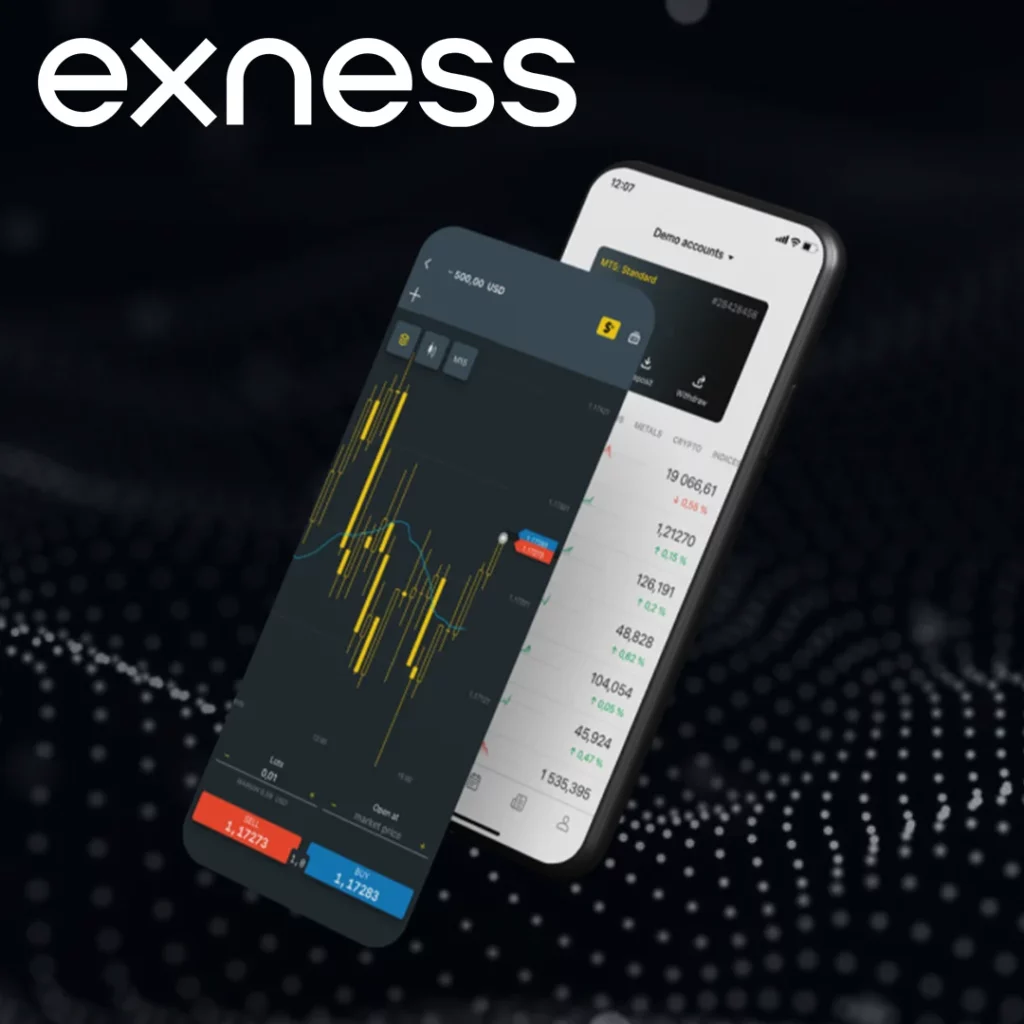
- Analyze the market on TradingView.
- Open MetaTrader 4 (MT4) or MetaTrader 5 (MT5) and log into your Exness account.
- Click on “New Order” and Select Your Trading Pair.
- Enter Your Trade Details:
- Lot size, stop loss, take profit.
- Market execution (instant) or pending order.
- Click “Buy” or “Sell” to open the trade.
Alternative Charting Options on Exness
While TradingView is a popular choice for advanced charting, Exness offers several built-in charting options for traders who prefer to analyze the market directly on the platform. Below are the available charting tools on Exness Web Terminal, MT4, and MT5, along with their features.
Exness Web Terminal
Best for: Beginner traders who prefer a simple, web-based trading experience.
- No installation required – Access directly from the Exness website.
- Basic charting tools – Supports candlestick, line, and bar charts.
- Standard technical indicators – Moving Averages, RSI, Bollinger Bands, MACD, and more.
- Multi-device compatibility – Works on desktops, tablets, and mobile devices.
MetaTrader 4 (MT4) on Exness
Best for: Forex traders who prefer a lightweight and fast trading platform.
- Popular among forex traders – One of the most widely used platforms in the world.
- 30+ built-in indicators – Including Fibonacci retracements, trend lines, and oscillators.
- Multiple timeframes – Ranging from 1 minute to 1 month.
- Expert Advisors (EAs) & Automated Trading – Supports trading bots and scripts.
MetaTrader 5 (MT5) on Exness
Best for: Advanced traders who need more indicators, faster execution, and a better interface.
- More timeframes – Offers 21 timeframes (compared to 9 on MT4).
- More built-in indicators – 38+ indicators and 44 graphical tools.
- Supports multiple asset classes – Forex, stocks, indices, commodities, and cryptocurrencies.
- Depth of Market (DOM) – Shows buy/sell liquidity levels.
Exness Mobile App Charts
Best for: Traders who need on-the-go market analysis.
- Simple and user-friendly interface.
- Basic charting tools with zoom functionality.
- Multiple timeframes & basic indicators.
- Fast access to trading orders directly from charts.
Conclusion
Switching your Exness chart to TradingView allows traders to access advanced charting tools, improved market analysis, and a better trading experience. While Exness does not directly support trading on TradingView, you can use it for market analysis and execute trades on Exness Web Terminal, MT4, or MT5. By integrating TradingView’s superior technical indicators, multi-timeframe analysis, and social trading insights, you can make more informed trading decisions while keeping the execution process smooth on Exness.

Trade with a trusted broker Exness
See for yourself why Exness is the broker of choice for over 800,000 traders and 64,000 partners.