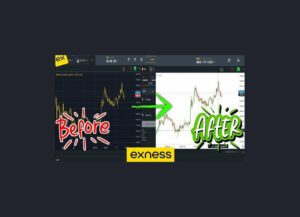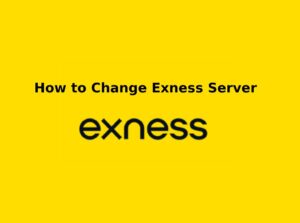In the fast-paced world of online trading, managing risk is crucial to long-term success, and one of the most effective tools for this is the Stop Loss order. A Stop Loss allows traders to automatically limit potential losses by setting a predetermined exit point for a trade. This ensures that if the market moves against the trade, the position is closed before larger losses occur, keeping capital protected.
On the Exness trading platform, setting and managing Stop Loss orders is straightforward, whether you’re trading on MetaTrader 4 (MT4), MetaTrader 5 (MT5), or the Exness Web Terminal. Whether you’re a beginner or an experienced trader in Kenya, understanding how to use Stop Loss orders effectively can help you manage risk more effectively and preserve your profits. In this guide, we will walk you through the process of setting and using Stop Loss orders on Exness, explaining their benefits and how they can be part of a well-rounded trading strategy.
What is a Stop Loss Order?
A Stop Loss order is a risk management tool used by traders to limit potential losses on a trade. It is an order placed to automatically close a position when the price of an asset reaches a specified level, known as the Stop Loss level. This is done to prevent further losses if the market moves unfavorably. For example, if you buy an asset at $100, and set a Stop Loss at $90, the position will automatically close if the price drops to $90, limiting your loss to $10 per unit.
The primary purpose of a Stop Loss order is to protect your capital and reduce emotional decision-making by automating trade exits. There are two common types of Stop Loss orders:
- Fixed Stop Loss – A specific price level where the position will be closed.
- Trailing Stop Loss – A dynamic Stop Loss that moves with the market price, locking in profits as the market moves in the trader’s favor.
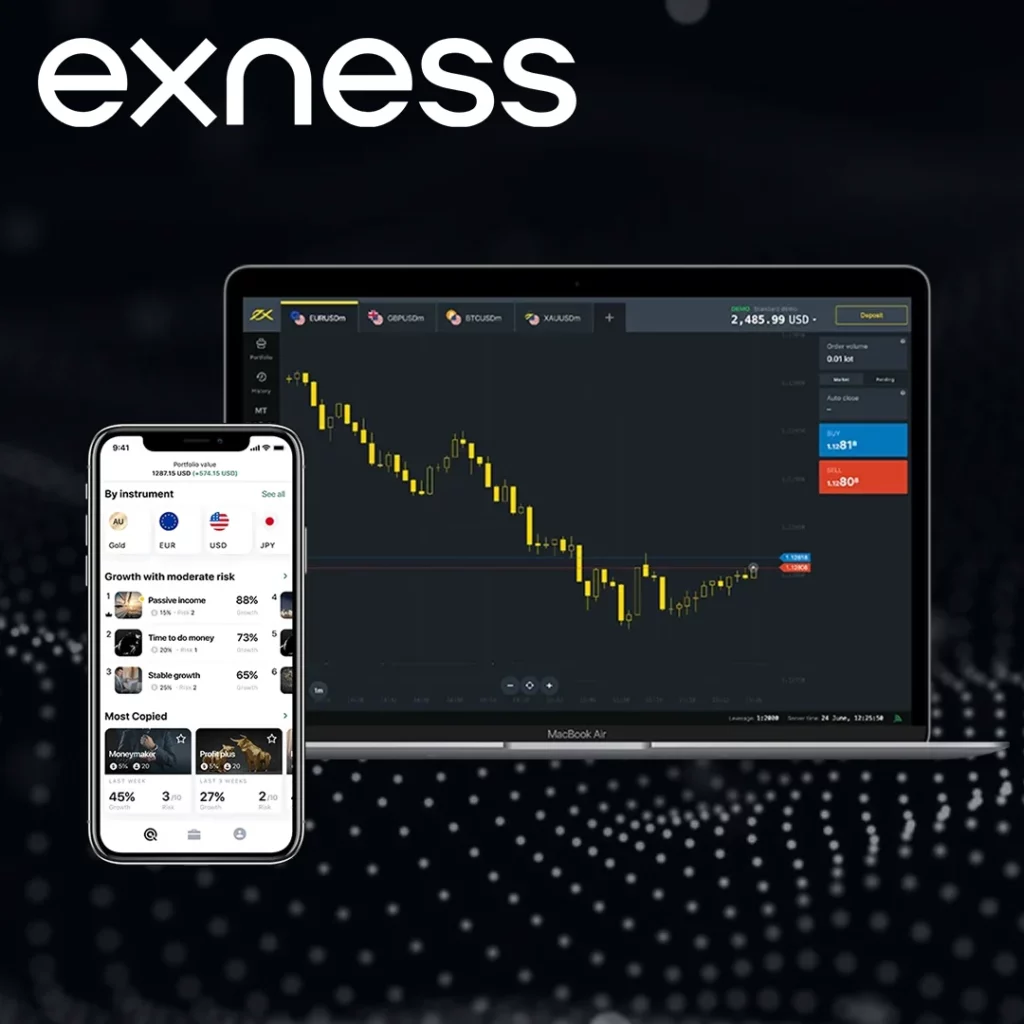
Why Use Stop Loss Orders on Exness?
Stop Loss orders on Exness are a big help for traders, keeping your money safe and your head clear. They’re all about controlling risk and cutting out the stress of trading. Here’s why you should use them.
The main job of a Stop Loss is to protect your cash. Without it, a bad trade could keep losing money with no end, eating up what you’ve got. By picking a Stop Loss level you’re okay with, you cap how much you lose if things go south. It’s like a safety net so you’ve still got funds to keep trading later.
Trading can get emotional, especially when prices jump around. Without a Stop Loss, you might hang onto a losing trade, hoping it’ll bounce back, only to lose more. A Stop Loss takes that choice away—it closes the trade for you at your set point. That way, you stick to your plan instead of letting fear or wishful thinking take over.
It also gives you calm. With a Stop Loss in place, you don’t have to watch every move the market makes—it’ll kick in automatically if the price hits your limit. That’s great if you’re juggling a few trades or just don’t want to stare at charts all day. Plus, it helps you manage risk smartly. Set how much you’re willing to lose upfront, pair it with a profit goal, and tweak it to fit your style—Exness makes it easy. You can even mix it with tools like Take Profit or Trailing Stops to lock in wins while keeping losses small.
Setting a Stop Loss Order on Exness
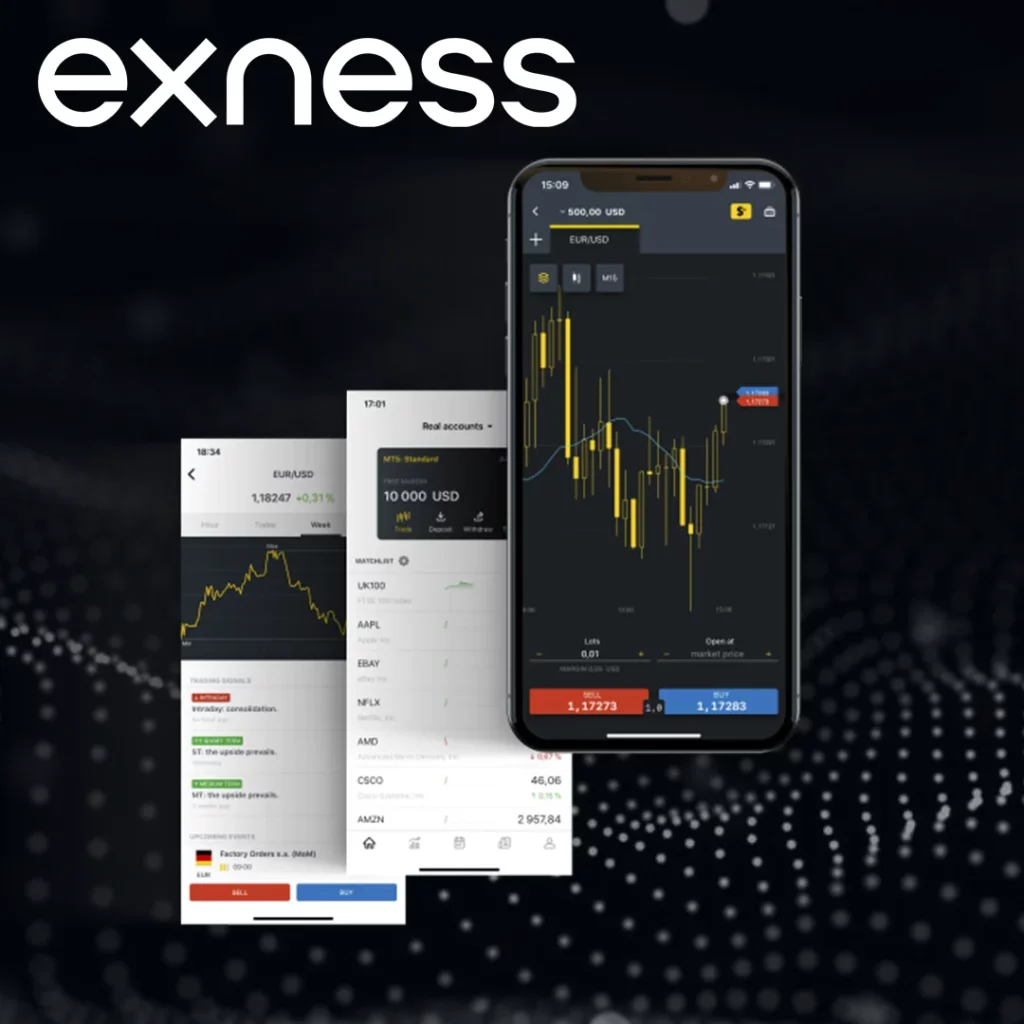
Setting a Stop Loss order on the Exness trading platform is a straightforward process, whether you are using MetaTrader 4 (MT4), MetaTrader 5 (MT5), Exness Web Terminal, or the Exness Mobile App. This section will guide you through the step-by-step process of setting a Stop Loss on Exness for various platforms.
Setting a Stop Loss Order on MetaTrader 4 (MT4)
Step 1: Open a Trade
- Open MetaTrader 4 and select the currency pair or asset you want to trade.
- Click on New Order or press F9 to open the order window.
- Choose your position size (volume) and order type (market order, pending order).
Step 2: Set Stop Loss Level
- In the order window, find the Stop Loss field.
- Enter the price level at which you want your position to be automatically closed if the market moves against you. This can be based on technical analysis or your risk tolerance.
- Click Buy or Sell to place the order with the Stop Loss in place.
Step 3: Modifying the Stop Loss After Trade Placement
- To modify the Stop Loss once the trade is active, go to the “Trade” tab in the terminal.
- Right-click on the open position, select Modify Order, and adjust the Stop Loss level to a new price.
Setting a Stop Loss Order on MetaTrader 5 (MT5)
Step 1: Open a Trade
- Open MetaTrader 5 and choose the asset you wish to trade.
- Click on New Order or press F9 to open the order window.
- Set your position size and order type.
Step 2: Set Stop Loss
- In the order window, locate the Stop Loss field.
- Enter the price level where you want to limit your potential loss.
- Confirm the order by clicking Buy or Sell with the Stop Loss set.
Step 3: Modify the Stop Loss
- If the trade is active, right-click on the open position under the “Trade” tab in the terminal.
- Select Modify Order, and update the Stop Loss level as needed.
Setting a Stop Loss Order on Exness Web Terminal
Step 1: Open a Trade
- Log in to your Exness Personal Area and open the Exness Web Terminal.
- Choose the asset you want to trade and click on Buy or Sell.
Step 2: Set the Stop Loss
- After opening the position, you will see an option to set the Stop Loss.
- Enter the price level at which you want to limit your losses.
- Once set, your position will be automatically closed if the price reaches the Stop Loss level.
Step 3: Modify the Stop Loss
- If you want to change the Stop Loss, go to the “Trade” section.
- Click on the open position and adjust the Stop Loss level to a new price.
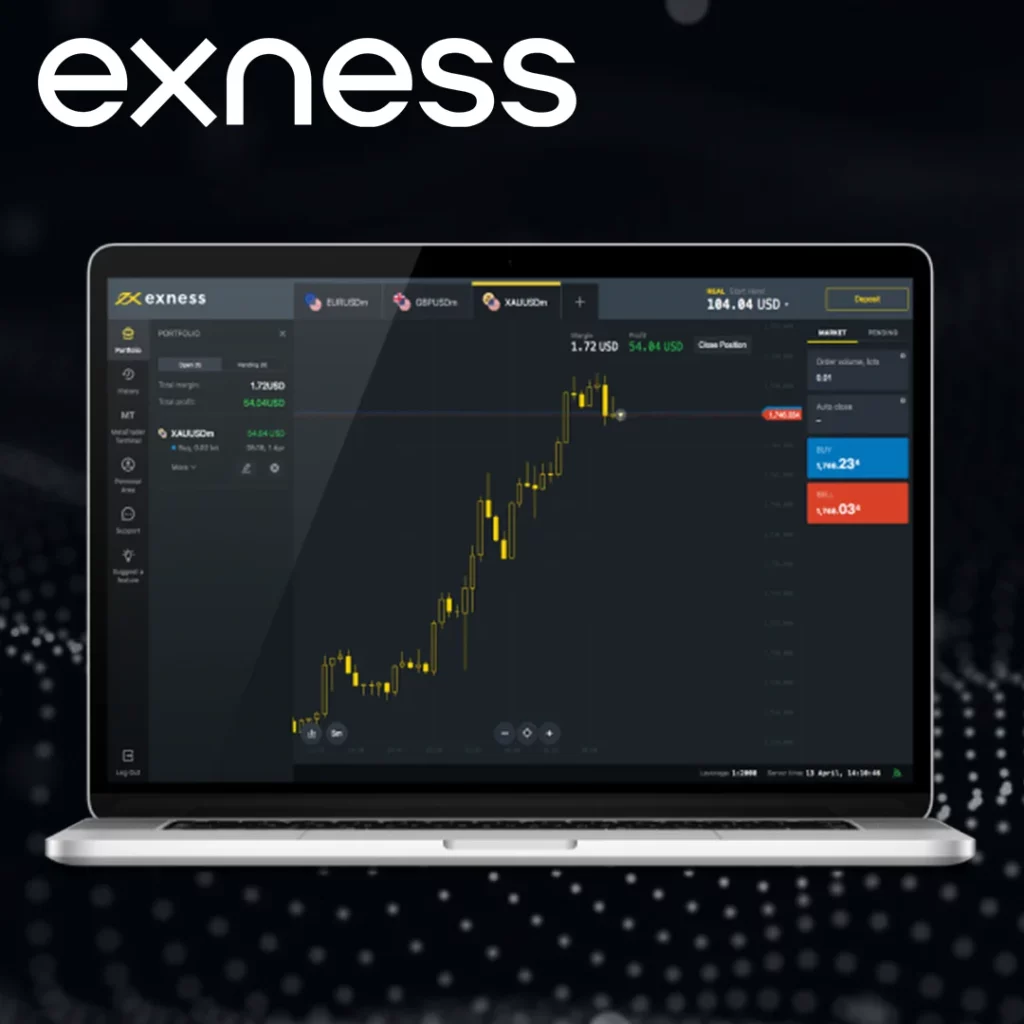
Setting a Stop Loss Order on Exness Mobile App
Step 1: Open a Trade
- Open the Exness Mobile App and log in to your account.
- Choose the asset you want to trade (Forex, crypto, indices, etc.) and tap Buy or Sell.
Step 2: Set Stop Loss
- Before confirming the trade, enter the Stop Loss level in the corresponding field.
- The Stop Loss will be placed once you confirm the order.
Step 3: Modify the Stop Loss
- To modify the Stop Loss, go to the “Positions” section in the app.
- Tap on the open position and adjust the Stop Loss level as needed.
Tips for Setting Stop Loss Orders on Exness
- Set Stop Loss based on technical analysis – Use tools like support/resistance levels, moving averages, or volatility to determine your Stop Loss level.
- Adjust Stop Loss to breakeven once the trade moves in your favor to protect your position.
- Avoid setting tight Stop Loss levels during periods of high volatility to prevent premature stop-outs.
- Use Trailing Stop in combination with Stop Loss to lock in profits while allowing the trade to run if the market moves in your favor.
Conclusion
Incorporating Stop Loss orders into your trading strategy on the Exness platform is essential for managing risk and protecting your trading capital. By setting a Stop Loss, you can automatically limit your potential losses and reduce the emotional pressure that comes with watching the market move against your position. Whether you are using MetaTrader 4 (MT4), MetaTrader 5 (MT5), Exness Web Terminal, or the Exness Mobile App, the process of setting and adjusting Stop Loss orders is straightforward and accessible.

Trade with a trusted broker Exness
See for yourself why Exness is the broker of choice for over 800,000 traders and 64,000 partners.